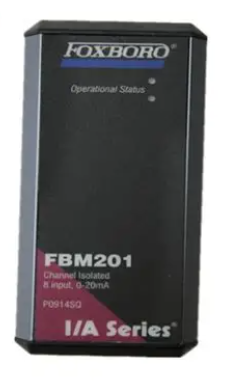ControlEdge HC900 Controller Communications User Guide
4. Select the Set Controller’s Network Parameters button. Using the wizard (bottom radio button), select the PC COM port to be used, then set the controller’s new network parameters including IP address, Subnet Mask (if other than default, 255.255.255.0), and Default Gateway IP address (if required, otherwise leave at default 0.0.0.0). See your IT network administrator for proper entries. (Refer to the on-line help provided with the HC Designer software, Utilities Worksheet, Set Controller’s Network Parameters, for further details on this step).
Note: This setup will require the controller to be placed temporarily in the Program mode. After the new network parameters have been downloaded, the controller will conduct a Cold Start in its transition to RUN. This will cause an initialization if there is a current configuration in the controller.
The fixed IP address of each controller shall be set independently prior to placing on the network. See your IT systems administrator for allocating IP addresses, subnet masks, or default gateway IP address as necessary (network address filtering and routing may be necessary if the controller network access will not to be confined locally within the plant environment).
Ethernet 10/100Base-T Network Connections
Ethernet 10/100Base-T networks operating at 10/100MB/sec. are supported. A typical network arrangement is as shown below.

Setting Up the Modbus/TCP Double Register Format
The ControlEdge HC900 predominantly uses an IEEE floating point format for communicating data to software applications providing Modbus/TCP protocol communications drivers. A floating point value is sent as (2) consecutive 16-bit registers, each register of which consists of two 8-bit bytes. Some software packages require the registers and bytes to be sent in a certain order. The controller can be configured to deliver the data in four different byte orders.
The Process Control Designer software tool allows this order to be selected as follows:
1. Using the Utilities Worksheet in the HC Designer software, access the Set Controller Network Parameters button and make the selection to change the Modbus TCP Double Register Format (middle radio button).
2. With the Port selected for downloading this order (using a COM port or Network port), select the appropriate byte order format if the default (FP B) is not appropriate for the application. See Table 3-1, page 9.
3. Select Next and verify (by the response in the dialog box) that the change has been made in the controller. This order can be changed in the RUN mode.
The Modbus TCP double register transmission format selection, FP LB “Little Endian Byte-Swapped”, would be selected for interface to most third party software packages which use this format as standard. The default, FP B “Big Endian” is used with SpecView32 or Honeywell’s PlantScape/Experion/EBI software and follows the “Honeywell” default format of other control and recording products. It should be noted that most PC software packages offer a register (word) swap selection in their driver package anyway, so there should never be an incompatibility.
1.3 Modbus RTU RS232/RS485 Communication Ports
This implementation is designed to provide a popular data exchange format connecting the ControlEdge HC900 to both Honeywell and foreign master devices via the RS232 and RS485 communication ports. The Modbus RTU allows the instrument to be a citizen on a data link shared with other devices, which subscribe to the Modicon Modbus Protocol Reference Guide PI-MBUS-300 Rev. G specification.
These instruments DO NOT emulate any MODICON type device. The Modbus RTU specification is respected in the physical and data link layers. The message structure of the Modbus RTU function codes is employed and standard IEEE 32-bit floating point and integer formats are used. Data register mapping is unique to the ControlEdge HC900 and other Honeywell instruments. Section 6 describes the parameter mapping for the ControlEdge HC900.
Summary
The SP Programmer parameters are listed according to category related to program status and interaction, other programmer parameters and program segment mapping.
In the fixed map each SP Programmer is assigned to three non-contiguous sections of the map:
SP Programmer parameters (Table 6-9)
SP Programmer Additional parameters (Table 6-9, page 58)
SPP Programmer segments (Table 6-10).
In a custom map the above parameters may be contiguous.
Function Code Support:
Read – Function Code 3
Write – Function Code 16 (10 Hex)
Considerations and Methods for Downloading. Operating, and Reading Status of SP Programs
A SP programmer interface can be developed (and recipes containing a SP profile can be created) in third party software using the parameters listed in the following table.
In creating a SP Programmer interface showing a number of segments, a graphic display might include a table referencing the maximum number of ramp/soak segments that you will be using for your process. The parameters to be referenced for each segment are listed in Table 6-10.
Procedure for Downloading Setpoint Profile
These steps are for programmer 1. For programmers 2, 3, 4, 5, 6, 7, and 8 adjust the register addresses accordingly by adding offset for starting addresses.
- EMERSON
- Honeywell
- CTI
- Rolls-Royce
- General Electric
- Woodward
- Yaskawa
- xYCOM
- Motorola
- Siemens
- Rockwell
- ABB
- B&R
- HIMA
- Construction site
- electricity
- Automobile market
- PLC
- DCS
- Motor drivers
- VSD
- Implications
- cement
- CO2
- CEM
- methane
- Artificial intelligence
- Titanic
- Solar energy
- Hydrogen fuel cell
- Hydrogen and fuel cells
- Hydrogen and oxygen fuel cells
- tyre
- Chemical fiber
- dynamo
- corpuscle
- Pulp and paper
- printing
- fossil
- FANUC
- Food and beverage
- Life science
- Sewage treatment
- Personal care
- electricity
- boats
- infrastructure
- Automobile industry
- metallurgy
- Nuclear power generation
- Geothermal power generation
- Water and wastewater
- Infrastructure construction
- Mine hazard
- steel
- papermaking
- Natural gas industry
- Infrastructure construction
- Power and energy
- Rubber and plastic
- Renewable energy
- pharmacy
- mining
- Plastic industry
- Schneider
- Kongsberg
- NI
- Wind energy
- International petroleum
- International new energy network
- gas
- WATLOW
- ProSoft
- SEW
- wind
- ADVANCED
- Reliance
- YOKOGAWA
- TRICONEX
- FOXBORO
- METSO
- MAN
- Advantest
- ADVANCED
- ALSTOM
- Control Wave
- AB
- AMAT
- STUDER
- KONGSBERG
- MOTOROLA
- DANAHER MOTION
- Bently
- Galil
- EATON
- MOLEX
- Triconex
- DEIF
- B&W
- ZYGO
- Aerotech
- DANFOSS
- KOLLMORGEN
- Beijer
- Endress+Hauser
- MOOG
- KB
- Moxa
- Rexroth
- YAMAHA
- Johnson
- Westinghouse
- WAGO
- TOSHIBA
- TEKTRONIX


Email:wang@kongjiangauto.com