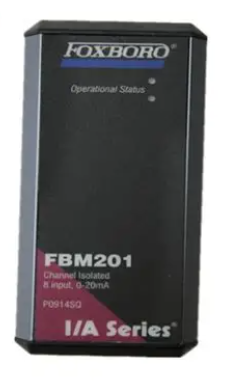HONEYWELL HC900 Hybrid Communications Users Guide
HONEYWELL HC900 Hybrid Communications Users Guide
DESCRIPTION
The HC900 controller provides Modbus communication support on three communication interfaces.
• Network port: Modbus TCP on an Ethernet connection
• Serial Port S1 RS232/RS485 selectable port. (Default RS232.): Modbus RTU
• Serial Port S2 RS232/RS485 selectable port. (Default RS485.): Modbus RTU

View or print addresses
You can print out the Modbus addresses of various parameters of the configuration (signal tags, PID loops, SP programmer, etc.) using the HC Designer report functions. With HC Designer Ver. 2.1 and later, these reports may also be exported to .csv files for view/manipulation in a spreadsheet and possible import to other HMI applications.
ATTENTION
To access the controller you must have a current Hybrid Control Designer configuration file available. Some data is referenced relative to number, such as Signal Tags and Variables.
Other principal blocks, such as PID blocks, have offsets for parameter access dependent on the order in which the blocks were placed on the Function Block Diagram.
It is strongly recommended that you upload the controller configuration using the Hybrid Control Designer configuration tool to assure that you have a current configuration. The Hybrid Control Designer tool provides a series of reports for use in Modbus Address identification. The "Tag Information" report lists the variables and Signal Tags in numeric order along with their Modbus Addresses.
A "Block Modbus Address" report lists the starting addresses for all principal blocks configured, identifying the offset.
Modbus/TCP Protocol
Modbus/TCP protocol, developed by Groupe Schneider’s Modicon Division, is a popular, open standard for data interchange over Ethernet TCP/IP networks using a Modbus RTU command structure.
It is simply an encapsulation of Modicon’s Modbus RTU protocol within a TCP/IP frame as shown below, which includes header information and the Modbus frame.
HC900 Ethernet Communications Setup
See the HC900 Hybrid Control (HC) Designer Users Guide, Doc. # 51-52-25-110 or respective HC Designer Help Files for setting up the following network parameters:
IP Address, Subnet Mask (optional), Default Gateway IP Address (optional)
1. Be sure the PC, HMI panel, or other Host device has a Network Interface Card (NIC) with an IP address (fixed or DHCP served) that allows access to controllers on the same or other subnet. Consult your IT department or network administrator for allocating IP addresses to the controllers as required.
2. You will need to set each controller’s IP address prior to network connection since every HC900 controller is shipped with the default IP address of 192.168.1.254. Placing multiple controllers on the same network before they have been given unique IP addresses will cause problems.
3. On the PC, use the Utilities Worksheet in the HC Designer software to set up the serial RS-232 connection to the controller at the desired baud rate. This will require a null modem cable.
4. Select the Set Controller’s Network Parameters button. Using the wizard (bottom radio button), select the PC COM port to be used, then set the controller’s new network parameters including IP address, Subnet Mask (if other than default, 255.255.255.0), and Default Gateway IP address (if required, otherwise leave at default 0.0.0.0). See your IT network administrator for proper entries. (Refer to the on-line help provided with the HC Designer software, Utilities Worksheet, Set Controller’s Network Parameters, for further details on this step).
- EMERSON
- Honeywell
- CTI
- Rolls-Royce
- General Electric
- Woodward
- Yaskawa
- xYCOM
- Motorola
- Siemens
- Rockwell
- ABB
- B&R
- HIMA
- Construction site
- electricity
- Automobile market
- PLC
- DCS
- Motor drivers
- VSD
- Implications
- cement
- CO2
- CEM
- methane
- Artificial intelligence
- Titanic
- Solar energy
- Hydrogen fuel cell
- Hydrogen and fuel cells
- Hydrogen and oxygen fuel cells
- tyre
- Chemical fiber
- dynamo
- corpuscle
- Pulp and paper
- printing
- fossil
- FANUC
- Food and beverage
- Life science
- Sewage treatment
- Personal care
- electricity
- boats
- infrastructure
- Automobile industry
- metallurgy
- Nuclear power generation
- Geothermal power generation
- Water and wastewater
- Infrastructure construction
- Mine hazard
- steel
- papermaking
- Natural gas industry
- Infrastructure construction
- Power and energy
- Rubber and plastic
- Renewable energy
- pharmacy
- mining
- Plastic industry
- Schneider
- Kongsberg
- NI
- Wind energy
- International petroleum
- International new energy network
- gas
- WATLOW
- ProSoft
- SEW
- wind
- ADVANCED
- Reliance
- YOKOGAWA
- TRICONEX
- FOXBORO
- METSO
- MAN
- Advantest
- ADVANCED
- ALSTOM
- Control Wave
- AB
- AMAT
- STUDER
- KONGSBERG
- MOTOROLA
- DANAHER MOTION
- Bently
- Galil
- EATON
- MOLEX
- Triconex
- DEIF
- B&W
- ZYGO
- Aerotech
- DANFOSS
- KOLLMORGEN
- Beijer
- Endress+Hauser
- MOOG
- KB
- Moxa
- Rexroth
- YAMAHA
- Johnson
- Westinghouse
- WAGO
- TOSHIBA
- TEKTRONIX


Email:wang@kongjiangauto.com