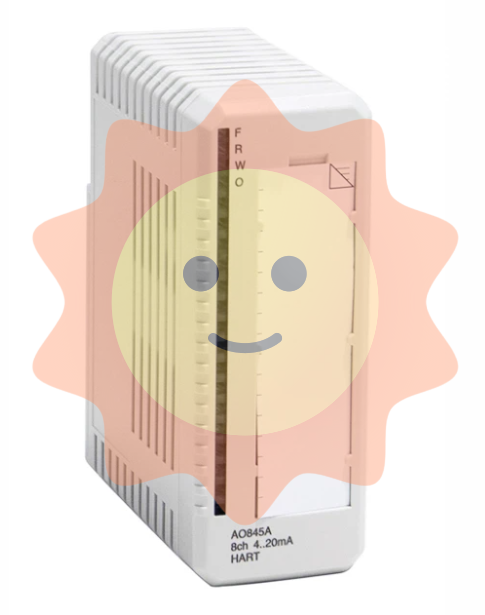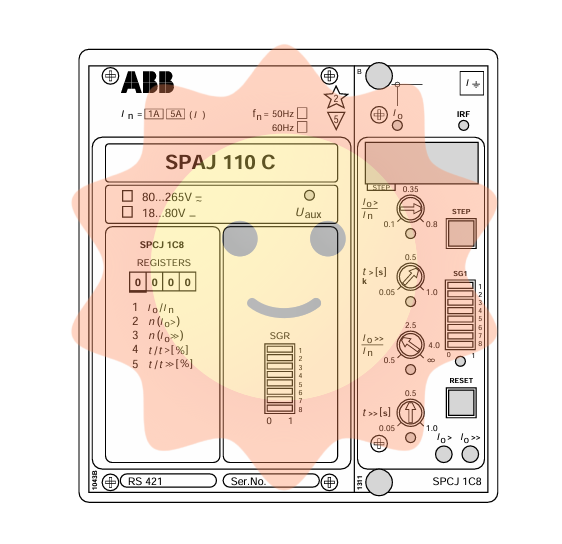MOLEX SST-PB3-VME-1 and SST-PB3-VME-2 Hardware Reference Guide
Features: Each channel can serve as a DP master and DP slave, sending and receiving FDL (Layer 2) messages, supporting Class 1 and Class 2 master messages, supporting simultaneous operation in all modes mentioned above, supporting standard Profibus baud rates, supporting 16 bit transmission, etc.
Byte order: Adopting Intel style (small end) byte order, for host systems using Motorola (large end) byte order, byte order must be compensated for in the software.
MOLEX SST-PB3-VME-1 and SST-PB3-VME-2 Hardware Reference Guide
Basic Information
Equipment Overview
Function: As a VME interface for communication with Profibus networks, SST-PB3-VME-1 includes one Profibus network interface (or channel), while SST-PB3-VME-2 includes two independent interfaces controlled by independent CPUs, each executing downloadable application firmware modules.
Features: Each channel can serve as a DP master and DP slave, sending and receiving FDL (Layer 2) messages, supporting Class 1 and Class 2 master messages, supporting simultaneous operation in all modes mentioned above, supporting standard Profibus baud rates, supporting 16 bit transmission, etc.
Byte order: Adopting Intel style (small end) byte order, for host systems using Motorola (large end) byte order, byte order must be compensated for in the software.
Hardware Description
LED indicator light
SysFail LED: Indicates system status, green indicates default power on status, and red indicates system error.
Watchdog LED: Indicates whether the channel has experienced a watchdog timeout. If it is turned off, it indicates that the status is good and no timeout has occurred; Red indicates that a watchdog timeout has occurred.
Sys LED: Indicates the status of each channel on the card. The meanings of different statuses (off, green, red, amber) should refer to the firmware reference guide.
COMM LED: Indicates the communication status of each channel on the card, with different states (off, green constant, green flashing, red) corresponding to different communication situations.
Profibus connector: Each channel has a standard Profibus DB9 female connector, which introduces recommended connectors and cables.
DIP switch (S1): A 10 bit DIP switch used to set the basic I/O addresses for card configuration, including short I/O addresses, access permissions, interrupts, and other settings.
Hardware installation
System requirements: The controller must comply with the VMEbus specification VME64 (VITA 1.1 1997), have at least 256K windows in the host memory mapping, and be able to generate and receive 16 bit data transfers.
Preventive measures for handling: The card contains components that are sensitive to electrostatic discharge. Proper ESD procedures should be followed during handling to avoid touching the card's connectors or pins. When not in use, store in an anti-static bag.
Installation steps: Turn off the computer power, ground it, unplug the relevant cables, remove the computer cover, take out the card and set the DIP switch, install the card onto the VME connector, fix the card, reconnect the cables, and cover the computer cover.
Firmware Download: Refer to the relevant section for instructions on downloading firmware to the card.
Connecting to Profibus Network: Introduces the connection, termination, power supply, and grounding details of DB9.
Hardware register details
Host register layout: Each channel has its own set of registers located in the short I/O space, and the base I/O address is set through switches.
Short I/O registers: including control registers, AddrMatch registers, Bank Address registers, WinSize registers, HostIrq ID registers, LedReg registers, Debug registers, HDR registers, VMEReg registers, etc. The bit settings and functional descriptions of each register are introduced.
Troubleshooting
COMM LED is red: The channel is not running or there is an error when the firmware is running. You can check the WdToot bit and refer to the relevant firmware manual. If the problem persists, you can perform general troubleshooting.
Memory Conflict: Check the resource allocation in the operating system. If the operating system does not manage resources, check other hardware requirements to select a conflict free memory window.
General troubleshooting: You can check the website's technical specifications, common questions, or contact technical support.
Guide code operation
Serial Port: The serial port of the card allows for the transfer of network configuration files and firmware modules to flash memory. This article introduces the methods and commands for connecting to the serial port.
Card Error: Introduces possible errors that may be reported during the startup self-test, including HDR messages and fatal hardware self-test flashing codes.
Technical specifications
Environmental specifications: storage temperature, working temperature, working humidity, etc.
Network specifications: isolation, protocol, data rate, etc.
VME bus specifications: size, resources, etc.
Card size: A size chart of the card is provided.
Loading firmware module
Introduced the basic steps of manually loading firmware modules onto the card, including verifying the existence of the card, checking conflicting RAM, testing card RAM, loading and starting firmware modules, etc.
Precautions
1、 System requirements related
The installation and operation of the card must meet specific system requirements, including the use of a controller that complies with the VMEbus specification VME64 (VITA 1.1 1997), at least 256K windows in the host memory mapping, and the ability to generate and accept 16 bit data transfer (VME D16), supporting VME A24 standard address and VME A16 short I/O address transfer; If interrupt function is required, there must be a physical interrupt, and the interrupt on the 2-channel card will be shared between channels.
2、 Electrostatic protection related
This card contains components that are sensitive to electrostatic discharge, and proper electrostatic protection measures must be followed during operation:
Before touching the card, it is necessary to take electrostatic protection measures, and it is strongly recommended to use a grounded wristband.
It is strictly prohibited to touch any connector or pin of the card, and it should be handled through the edge or bracket of the card.
When the card is not in the computer, it must be stored in a dedicated anti-static bag.
3、 Installation steps related
Before installation, make sure that all computer power is turned off and unplug the power cord, modem (if applicable), and any network cables.
Be careful not to touch the connectors or pins when removing the card from the packaging.
Before installation, the DIP switch should be set to the selected short I/O address according to the instructions in Section 1.4.3.1.
During installation, firmly press the card onto the VME connector and secure it using the provided bracket.
After installation, all previously unplugged items need to be reconnected and the computer cover needs to be closed.
4、 Connecting to Profibus network related
When connecting DB9, it is necessary to follow the prescribed pin connection method and clarify the connection requirements for each pin.
The network terminals and wiring must strictly refer to the provisions of the Profibus document.
Grounding should follow the guidance in the Profibus network documentation.
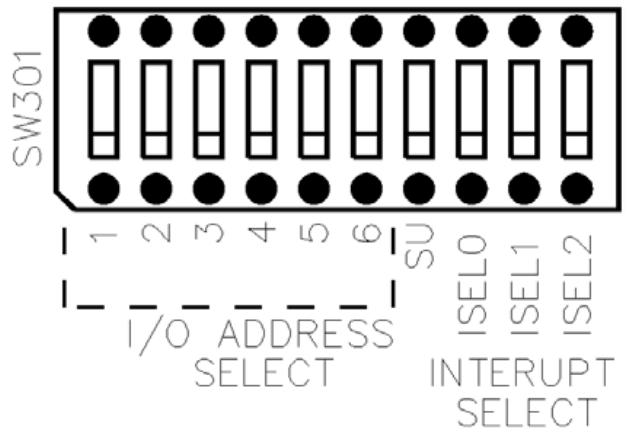
- EMERSON
- Honeywell
- CTI
- Rolls-Royce
- General Electric
- Woodward
- Yaskawa
- xYCOM
- Motorola
- Siemens
- Rockwell
- ABB
- B&R
- HIMA
- Construction site
- electricity
- Automobile market
- PLC
- DCS
- Motor drivers
- VSD
- Implications
- cement
- CO2
- CEM
- methane
- Artificial intelligence
- Titanic
- Solar energy
- Hydrogen fuel cell
- Hydrogen and fuel cells
- Hydrogen and oxygen fuel cells
- tyre
- Chemical fiber
- dynamo
- corpuscle
- Pulp and paper
- printing
- fossil
- FANUC
- Food and beverage
- Life science
- Sewage treatment
- Personal care
- electricity
- boats
- infrastructure
- Automobile industry
- metallurgy
- Nuclear power generation
- Geothermal power generation
- Water and wastewater
- Infrastructure construction
- Mine hazard
- steel
- papermaking
- Natural gas industry
- Infrastructure construction
- Power and energy
- Rubber and plastic
- Renewable energy
- pharmacy
- mining
- Plastic industry
- Schneider
- Kongsberg
- NI
- Wind energy
- International petroleum
- International new energy network
- gas
- WATLOW
- ProSoft
- SEW
- wind
- ADVANCED
- Reliance
- YOKOGAWA
- TRICONEX
- FOXBORO
- METSO
- MAN
- Advantest
- ADVANCED
- ALSTOM
- Control Wave
- AB
- AMAT
- STUDER
- KONGSBERG
- MOTOROLA
- DANAHER MOTION
- Bently
- Galil
- EATON
- MOLEX
- Triconex
- DEIF
- B&W
- ZYGO
- Aerotech
- DANFOSS
- KOLLMORGEN
- Beijer
- Endress+Hauser
- MOOG
- KB
- Moxa
- Rexroth
- YAMAHA
- Johnson
- Westinghouse
- WAGO
- TOSHIBA
- TEKTRONIX


Email:wang@kongjiangauto.com