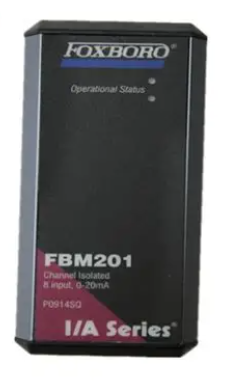How to install and maintain the ABB CP450 Human Machine Interface (HMI)?
Display and interaction: Equipped with a 10.4-inch TFT color LCD screen (64K colors, 640 × 480 pixels), analog touch screen, backlight life of about 50000 hours (at 25 ° C environment), supports 80 × 60 characters (8 × 8 fonts) display, and can ensure operational accuracy through touch screen calibration.
Protection level: The front panel meets IP65/NEMA 4X standards (for indoor use only), is dustproof and waterproof, and is suitable for industrial pollution level 2 environments (moderate dust, no strong corrosive gases).
Compatibility and development tools: Application programs need to be designed using CP400Soft software, supporting compatibility with multiple HMI models and providing "plug and play" on-site device integration capabilities to reduce development difficulty.
Anti interference and stability: It has high transient anti-interference capability, meets the requirements of Article 4 of EMC Directive 2004/108/EC, and can operate stably in an environment without strong magnetic fields or drastic temperature changes (working temperature of 0-50 ° C).
First use: The real-time clock (RTC) needs to be manually reset to ensure time synchronization.
2. System menu operation (SW7 needs to be set to ON)
After self checking, enter the system menu and provide 5 core functions that need to be operated through the touch screen or function keys:
System menu command function description
Link establishes communication connections between devices and external devices (such as PCs, other CP450s)
F2- Configure real-time clock (date, time) and communication parameters (baud rate, data bits, stop bits, etc.) using the directional keys to select fields and the ± key to adjust values
F3- Copy copies the application program of the current device to another CP450, requires connecting the download cable and entering the password
F4- Set calibration touch screen (touch the top left/bottom right corner and center of the screen), this operation will clear RAM data
F5- Run the user application and exit the system menu
3. Application download and upload
(1) Download the application (PC → CP450)
Hardware connection: Use TK401 cable to connect the RS232 port of the PC to COM1 of CP450, or use TK402 cable to connect COM2 (power-off wiring required);
Switch settings: Set SW7 to ON (display system menu), SW5 to be set according to the parameter source (set to ON on the device end and OFF on the software end);
Software operation: Open CP400Soft, load the application and compile it (modifications must be recompiled), select "Application/Download Firmware/Application" for the first download, and select "Application/Download Application" for subsequent downloads;
Progress monitoring: The screen displays "Programming application...", and after completion, press F5 Run to run the application.
(2) Upload application (CP450 → PC)
Connection and settings: Follow steps 1-2 of the download process to ensure that the communication parameters match;
Software operation: Select "File/Upload Application" in CP400Soft and save it as * AF6 file, enter the password set in CP400Soft (see 7.10);
File conversion: After uploading, you need to open the file through "File/Recreate Source" and save it as * V6F format, used for subsequent modifications and maintenance.
Attention: The application must be run once before the first upload, otherwise the upload function will be disabled.
4. Recipe upload/download
The formula is used to store production parameters (such as process settings), and the operation process is as follows:
Upload recipe: Set SW7 to ON, select "File/Upload Recipes" in CP400Soft, and save as * RCP file;
Download Recipe: Open the application containing the recipe in CP400Soft, select "File/Download Recipes", and choose * RCP file, run F5 Run after completion;
Prerequisite: The formula length and quantity must be defined in the application, and the existing formula format must be uploaded before editing a new formula.
5. Password management (4 scenarios)
CP450 supports multi-level password permissions to protect application and operational security. The key scenarios are as follows:
Password scene configuration method and permission instructions
The startup password (SW6=ON) is created in CP400Soft using the "Action Button" to create a password table. The registration password and user level (levels 1-9) are highest at level 1 (the password table can be modified) and lowest at level 9; You need to enter a password to start up, otherwise the application cannot run
During operation, use the "Action Button" to create a password keyboard button for permission switching. Press it and re-enter the password. Updating the user level can temporarily increase/decrease permissions (such as entering a high-level password for key functions)
Button password protection: Set permission levels for buttons (such as Goto Screen) in CP400Soft. Users with lower levels need to enter a password to restrict access to key functions (such as parameter modification and system settings)
When setting the password for copying/uploading applications (F3 Copy) or uploading applications (File/Upload Application) on the "Application/Workstation Setup" ->"Password" tab of CP400Soft, this password is required
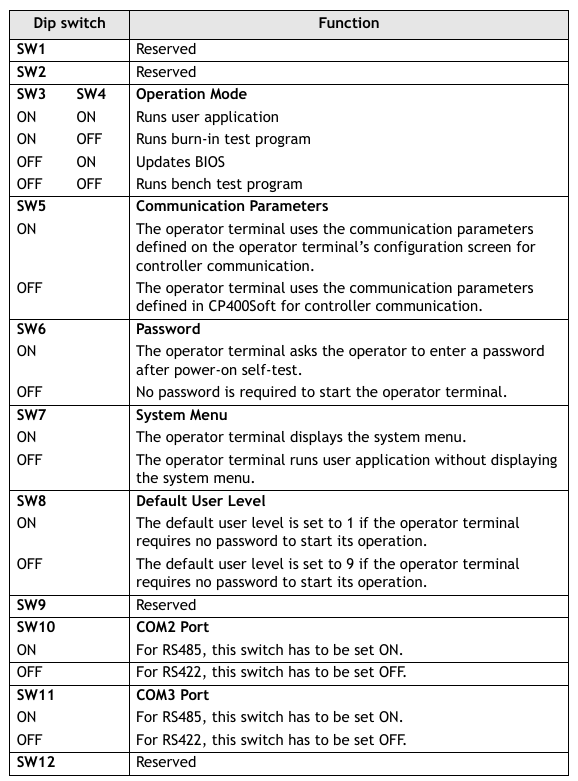
- EMERSON
- Honeywell
- CTI
- Rolls-Royce
- General Electric
- Woodward
- Yaskawa
- xYCOM
- Motorola
- Siemens
- Rockwell
- ABB
- B&R
- HIMA
- Construction site
- electricity
- Automobile market
- PLC
- DCS
- Motor drivers
- VSD
- Implications
- cement
- CO2
- CEM
- methane
- Artificial intelligence
- Titanic
- Solar energy
- Hydrogen fuel cell
- Hydrogen and fuel cells
- Hydrogen and oxygen fuel cells
- tyre
- Chemical fiber
- dynamo
- corpuscle
- Pulp and paper
- printing
- fossil
- FANUC
- Food and beverage
- Life science
- Sewage treatment
- Personal care
- electricity
- boats
- infrastructure
- Automobile industry
- metallurgy
- Nuclear power generation
- Geothermal power generation
- Water and wastewater
- Infrastructure construction
- Mine hazard
- steel
- papermaking
- Natural gas industry
- Infrastructure construction
- Power and energy
- Rubber and plastic
- Renewable energy
- pharmacy
- mining
- Plastic industry
- Schneider
- Kongsberg
- NI
- Wind energy
- International petroleum
- International new energy network
- gas
- WATLOW
- ProSoft
- SEW
- wind
- ADVANCED
- Reliance
- YOKOGAWA
- TRICONEX
- FOXBORO
- METSO
- MAN
- Advantest
- ADVANCED
- ALSTOM
- Control Wave
- AB
- AMAT
- STUDER
- KONGSBERG
- MOTOROLA
- DANAHER MOTION
- Bently
- Galil
- EATON
- MOLEX
- Triconex
- DEIF
- B&W
- ZYGO
- Aerotech
- DANFOSS
- KOLLMORGEN
- Beijer
- Endress+Hauser
- MOOG
- KB
- Moxa
- Rexroth
- YAMAHA
- Johnson
- Westinghouse
- WAGO
- TOSHIBA
- TEKTRONIX


Email:wang@kongjiangauto.com