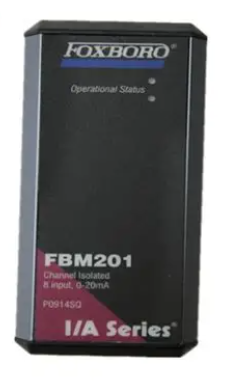PROFINET CPU 314C-2 PN/DP, 315-2 PN/DP, 317-2 PN/DP, 319-3 PN/DP: configures the PROFINET interface
CPU 314C-2 PN/DP, 315-2 PN/DP, 317-2 PN/DP,
319-3 PN/DP: configures the PROFINET interface
Add power
In the hardware directory, browse to PS 300. Drag the power supply into slot 1 of the assembly rail.
Result: The power module is inserted into slot 1.
Step 6: Plug in the CPU 317-2 PN/DP and assign it an IP address
introduction
Each Ethernet node is identified by a unique international address. The MAC address is preset by the manufacturer and
Cannot be changed.
In the following steps, you will assign an IP address in Ethernet to this physical address.
Operation procedure
1. Navigate to CPU 300 in the hardware directory. Drag the CPU 317-2 PN/DP into slot 2 of the assembly rail.
CPU 317-2 PN/DP will be inserted into slot 2. The properties window for the PROFINET interface X2 will be displayed.
For the IP address of the V3.x or later version, select Use different methods to assign IP addresses

The "Use different method to assign IP address" check box is activated.
2. Enter the IP address and subnet mask.
When operating on a corporate network, contact your network administrator for information about this address.
3. If the connection is set up through a router, you must also enter the router address.
When operating on a corporate network, contact your network administrator for information about this address.
4. Click New and assign a name to the new Industrial Ethernet subnet. Click OK to proceed with the entry
Confirm.
Result: You have created a new "Industrial Ethernet" subnet.
Insert the CPU 317-2 PN/DP and assign an IP address to it
CPU 314C-2 PN/DP, 315-2 PN/DP, 317-2 PN/DP, 319-3 PN/DP: Configure the PROFINET interface
18 Getting Started Guide, 08/2011, A5E00778707-04
5. Click the OK button.
Result: The properties window of the PROFINET interface X2 of the CPU 317-2 PN/DP is closed.
6. Options for the PROFINET interface can also be set in HW Config:
In HW Config, double-click the port required by the PROFINET interface X2 or the CPU 317-2 PN/DP.
If ports 1 or 2 are already selected, switch to the Options TAB. If necessary, can be selected in the
Custom network Settings on the TAB. The default is "Automatic Settings", which is usually the default value
Error-free communication can be achieved. Incorrect or automatic network Settings may cause communication failures. For example, can't build
Frequent connection and network errors.
At this point, select a network configuration that matches your network Settings.

Save and compile the configuration
1. Select the menu command "Station > Save and compile".
Result: Compile and save the hardware configuration.
2. Choose PLC > Download to module.
Result: The target group selection dialog box appears.
3. Click OK to confirm the dialog box.
Result: The station address selection dialog box appears.
4. Click View.
The result: The programmed device reads the MAC address and displays it in a dialog box.
5. Select the row that contains the MAC address of the CPU. Click OK to confirm.
Result: A message window will open.
6. Use "Yes" to confirm the message.
Result: The IP address is assigned to the CPU and the configuration is loaded.
7. Run the command Station > Close to disable HW Config. When prompted whether to save, single
Click "Yes".
Result: HW Config will be closed. At this point, the CPU is displayed in the station in SIMATIC Manager.
Step 7: Debug the CPU 317-2 PN/DP
Operation procedure
Example Set the CPU mode switch to RUN.
Result: STOP LED extinguished. The RUN LED starts flashing and then continues to light up.
LINK LED (green) indicates the physical Ethernet connection. RX/TX LED when sending/receiving data over Ethernet
(yellow) will light up or flash.
Instructions
Note: LINK LED and RX/TX LED can also be combined into one two-color LED.
result
STEP 7 configuration of CPU 317-2 PN/DP PROFINET interface X2 has been completed.
● At this point, other nodes can access the CPU on this Ethernet subnetwork.
● New features now allow you to configure or reconfigure your projects through the CPU's integrated PROFINET interface.
● All PG/OP functions of the CPU 317-2 PN/DP can now be used through the integrated PROFINET interface
And other communication functions.
- EMERSON
- Honeywell
- CTI
- Rolls-Royce
- General Electric
- Woodward
- Yaskawa
- xYCOM
- Motorola
- Siemens
- Rockwell
- ABB
- B&R
- HIMA
- Construction site
- electricity
- Automobile market
- PLC
- DCS
- Motor drivers
- VSD
- Implications
- cement
- CO2
- CEM
- methane
- Artificial intelligence
- Titanic
- Solar energy
- Hydrogen fuel cell
- Hydrogen and fuel cells
- Hydrogen and oxygen fuel cells
- tyre
- Chemical fiber
- dynamo
- corpuscle
- Pulp and paper
- printing
- fossil
- FANUC
- Food and beverage
- Life science
- Sewage treatment
- Personal care
- electricity
- boats
- infrastructure
- Automobile industry
- metallurgy
- Nuclear power generation
- Geothermal power generation
- Water and wastewater
- Infrastructure construction
- Mine hazard
- steel
- papermaking
- Natural gas industry
- Infrastructure construction
- Power and energy
- Rubber and plastic
- Renewable energy
- pharmacy
- mining
- Plastic industry
- Schneider
- Kongsberg
- NI
- Wind energy
- International petroleum
- International new energy network
- gas
- WATLOW
- ProSoft
- SEW
- wind
- ADVANCED
- Reliance
- YOKOGAWA
- TRICONEX
- FOXBORO
- METSO
- MAN
- Advantest
- ADVANCED
- ALSTOM
- Control Wave
- AB
- AMAT
- STUDER
- KONGSBERG
- MOTOROLA
- DANAHER MOTION
- Bently
- Galil
- EATON
- MOLEX
- Triconex
- DEIF
- B&W
- ZYGO
- Aerotech
- DANFOSS
- KOLLMORGEN
- Beijer
- Endress+Hauser
- MOOG
- KB
- Moxa
- Rexroth
- YAMAHA
- Johnson
- Westinghouse
- WAGO
- TOSHIBA
- TEKTRONIX


Email:wang@kongjiangauto.com