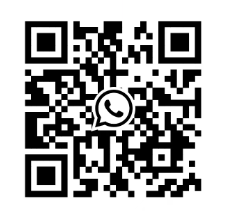What are the common faults and solutions for MLink interface modules?
LED status fault description, possible causes, and solutions
LED2 is always on:
System malfunction (Internal MLink error)
Internal database creation failed
1. Restart MLink;
2. Use MNavigate to re download the configuration file.
LED2 flashing:
Missing or incorrect XML file
Configuration file download interrupted or damaged
1. Download the configuration file again through MNavigate;
2. Check if CF card reading and writing are normal.
LED6 is turned off:
DCS communication interruption protocol configuration error, hardware mismatch, or data mapping error
1. Verify that the MLink hardware model matches the project protocol (e.g. PROFIBUS card corresponds to PROFIBUS project);
2. Download the data mapping file again.
LED8 abnormality (redundant system):
Redundant faults, disconnected redundant links, or inconsistent configurations
1. Check the redundant cable connections;
2. Generate redundant status reports and synchronize configurations through MNavigate.
LED1、 3. 5-7 Extinguish Application Files Missing CF Card Files Damaged or Download Interrupted
Use MNavigate to re download the application to the CF card and ensure that the download process is interference free.
What are the common faults and solutions for MLink interface modules?
LED indicator light fault diagnosis
LED status fault description, possible causes, and solutions
LED2 is always on:
System malfunction (Internal MLink error)
Internal database creation failed
1. Restart MLink;
2. Use MNavigate to re download the configuration file.
LED2 flashing:
Missing or incorrect XML file
Configuration file download interrupted or damaged
1. Download the configuration file again through MNavigate;
2. Check if CF card reading and writing are normal.
LED6 is turned off:
DCS communication interruption protocol configuration error, hardware mismatch, or data mapping error
1. Verify that the MLink hardware model matches the project protocol (e.g. PROFIBUS card corresponds to PROFIBUS project);
2. Download the data mapping file again.
LED8 abnormality (redundant system):
Redundant faults, disconnected redundant links, or inconsistent configurations
1. Check the redundant cable connections;
2. Generate redundant status reports and synchronize configurations through MNavigate.
LED1、 3. 5-7 Extinguish Application Files Missing CF Card Files Damaged or Download Interrupted
Use MNavigate to re download the application to the CF card and ensure that the download process is interference free.
Network communication failure
1. Unable to access MLink() through web interface or MNavigate
Possible reasons:
IP address configuration error or network parameter conflict.
MLink is not powered on or there is a hardware malfunction (such as LED7 not lighting up).
The web server is not activated or the network link is interrupted.
resolvent:
Check the power and hardware status: Confirm that LED7 (power indicator light) is always on and there are no other fault LED alarms.
Verify network configuration:
Check whether the LAN2 IP address and subnet mask are correct through MNavigate (default: 192.168.200.100/24).
Use the ping command to test connectivity (such as ping 192.168.200.100), and if it fails, check the network cable connection or switch status.
Activate the web server: Confirm through MNavigate that the web service is enabled and restart MLink.
2. Communication with MControl failed (unable to download configuration) ()
Possible reasons:
The internal bus (Switchgear Bus) connection is loose or the terminal resistance is not configured.
MControl is not online or bus communication is interrupted (such as MControl's LED flashing indicating offline).
resolvent:
Check physical connections: Ensure that the blue Sub-D 9-pin interface is secure, the bus cable shielding layer is well grounded, and the terminal resistance meets the topology requirements.
Activate MControl: Set MControl to "online" status through MNavigate and confirm that its LED status is normal.
Time synchronization failure
1. Inaccurate or missing timestamp ()
Possible reasons:
NTP server address error or network unreachable.
MLink internal RTC battery failure or no time synchronization mode configured.
resolvent:
Configure NTP server:
Set the correct NTP server IP address (such as 192.168.200. xxx) through MNavigate to ensure that it is on the same subnet as MLink.
If using MLink itself as an NTP server, it is necessary to manually set the time zone and time (through the web interface).
Check RTC function: Replace the CF card or contact technical support to confirm the status of the hardware RTC module.
Redundant system failure
1. Main/backup MLink synchronization failed ()
Possible reasons:
Redundant cables are not connected or damaged.
The configuration of the primary and backup modules is inconsistent (such as IP address conflicts).
resolvent:
Physical connection check: Confirm that the redundant cable (Serial 1 interface) is correctly connected and that the plugs at both ends are not loose.
Synchronous configuration: Generate redundant reports through MNavigate to ensure that the IP addresses and protocol parameters of the primary and backup modules are completely consistent.
CF card related faults
1. CF card cannot be recognized or configuration is lost ()
Possible reasons:
The CF card is not inserted correctly or has poor contact.
The card file is damaged (such as missing XML configuration file).
resolvent:
Re insert and unplug the CF card: Ensure that the card is oriented correctly (with the metal contacts facing upwards), and close the metal shield after insertion.
Rewrite configuration: Use a card reader to rewrite the configuration file generated by MNavigate to the CF card, avoiding interruptions in the download process.
General solution process
Restart MLink: Clear temporary software faults by pressing the front panel reset button or restarting after power failure.
Restore default settings: Use MNavigate to load factory default parameters such as IP address and subnet mask.
Hardware replacement test: If there is suspicion of hardware failure (such as continuous LED alarm), replace the CF card or MLink module and reconfigure.

- ABB
- General Electric
- EMERSON
- Honeywell
- HIMA
- ALSTOM
- Rolls-Royce
- MOTOROLA
- Rockwell
- Siemens
- Woodward
- YOKOGAWA
- FOXBORO
- KOLLMORGEN
- MOOG
- KB
- YAMAHA
- BENDER
- TEKTRONIX
- Westinghouse
- AMAT
- AB
- XYCOM
- Yaskawa
- B&R
- Schneider
- Kongsberg
- NI
- WATLOW
- ProSoft
- SEW
- ADVANCED
- Reliance
- TRICONEX
- METSO
- MAN
- Advantest
- STUDER
- KONGSBERG
- DANAHER MOTION
- Bently
- Galil
- EATON
- MOLEX
- Triconex
- DEIF
- B&W
- ZYGO
- Aerotech
- DANFOSS
- Beijer
- Moxa
- Rexroth
- Johnson
- WAGO
- TOSHIBA
- BMCM
- SMC
- HITACHI
- HIRSCHMANN
- Application field
- XP POWER
- CTI
- TRICON
- STOBER
- Thinklogical
- Horner Automation
- Meggitt
- Fanuc
- Baldor