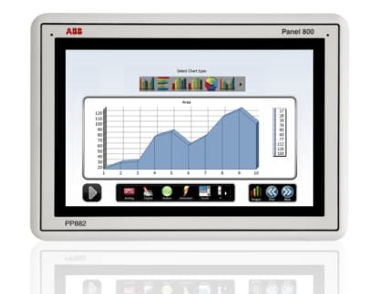Xycom 2060 LCD Upgrade Monitor with Cable Kit 12 inches
Upgrade Operation Guide
(1) Preparation work
Ensure that the equipment is completely powered off to avoid the risk of electric shock or equipment damage during operation.
Prepare installation tools such as Xycom 2060 12 inch LCD upgrade monitor, cable kit, screwdriver, etc.
(2) Disassemble the original monitor
Use a screwdriver to unscrew the screws that secure the original monitor and carefully remove the monitor casing.
Disconnect the cables connecting the original monitor to the device, remember the interface connection location and type, to facilitate the installation of a new monitor in the future.
(3) Install a new monitor
Place the new monitor in its original installation position and secure the housing with screws to ensure a secure installation and prevent the monitor from loosening due to vibration.
Select the appropriate cable (HDMI or VGA) based on the device interface type, connect one end to the corresponding interface of the device and the other end to the monitor interface, ensuring a tight and secure connection.
(4) Testing and Debugging
Connect the device power, turn on the monitor and device, and check if the monitor is displaying the image normally.
If the display is abnormal, check if the cable connection is correct, if the interface is loose, or try replacing the cable for testing.
Enter the monitor settings menu and adjust parameters such as resolution, brightness, contrast, etc. according to actual needs to optimize the display effect.
Precautions
(1) Installation and use
During installation, avoid excessive pulling of cables to prevent internal conductor breakage or interface damage, which may affect signal transmission performance.
Do not use the monitor in harsh environments such as high temperature, humidity, and strong magnetic fields. If it needs to be used in special environments, protective measures should be taken, such as installing protective shells and using shielding devices.
Regularly check the cable connection to avoid cable loosening or detachment caused by vibration, which may affect the normal operation of the equipment.
(2) Maintenance and upkeep
When cleaning the monitor screen, use a specialized cleaning cloth and cleaner, gently wipe it, avoid using rough fabrics or corrosive cleaners, and prevent scratching the screen or damaging the coating.
Regularly remove dust from the monitor, use dry compressed air or soft bristled brushes to clean the dust from the heat dissipation holes, interfaces, and other parts, maintain good heat dissipation and electrical connection performance of the equipment, and prevent overheating or poor interface contact caused by dust accumulation.

- EMERSON
- Honeywell
- CTI
- Rolls-Royce
- General Electric
- Woodward
- Yaskawa
- xYCOM
- Motorola
- Siemens
- Rockwell
- ABB
- B&R
- HIMA
- Construction site
- electricity
- Automobile market
- PLC
- DCS
- Motor drivers
- VSD
- Implications
- cement
- CO2
- CEM
- methane
- Artificial intelligence
- Titanic
- Solar energy
- Hydrogen fuel cell
- Hydrogen and fuel cells
- Hydrogen and oxygen fuel cells
- tyre
- Chemical fiber
- dynamo
- corpuscle
- Pulp and paper
- printing
- fossil
- FANUC
- Food and beverage
- Life science
- Sewage treatment
- Personal care
- electricity
- boats
- infrastructure
- Automobile industry
- metallurgy
- Nuclear power generation
- Geothermal power generation
- Water and wastewater
- Infrastructure construction
- Mine hazard
- steel
- papermaking
- Natural gas industry
- Infrastructure construction
- Power and energy
- Rubber and plastic
- Renewable energy
- pharmacy
- mining
- Plastic industry
- Schneider
- Kongsberg
- NI
- Wind energy
- International petroleum
- International new energy network
- gas
- WATLOW
- ProSoft
- SEW
- wind
- ADVANCED
- Reliance
- YOKOGAWA
- TRICONEX
- FOXBORO
- METSO
- MAN
- Advantest
- ADVANCED
- ALSTOM
- Control Wave
- AB
- AMAT
- STUDER
- KONGSBERG
- MOTOROLA
- DANAHER MOTION
- Bently
- Galil
- EATON
- MOLEX
- Triconex
- DEIF
- B&W
- ZYGO
- Aerotech
- DANFOSS
- KOLLMORGEN
- Beijer
- Endress+Hauser
- MOOG
- KB
- Moxa
- Rexroth
- YAMAHA


Email:wang@kongjiangauto.com