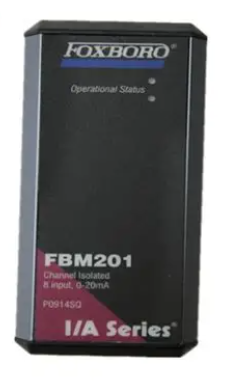Xycom 4850 LCD monitor upgrade with cable kit 12 inches
Gather Tools: You may need a few basic tools for the installation, such as a screwdriver (if there are screws to remove or attach during the process), and a soft cloth to clean the surfaces of the monitor and the Xycom 4850 before installation.
2. Removing the Old Display
Unmounting: If the original display on the Xycom 4850 is mounted, carefully remove the mounting brackets or screws that hold it in place. Be cautious when handling the old display as it may be heavy or fragile. Some displays may be held in place by clips or latches, in which case you need to gently release these to remove the display.
Disconnecting Cables: Once the display is unmounted, disconnect all the cables that are attached to it. This includes the video cable, power cable, and any other auxiliary cables. Make sure to label the cables or take note of their connections to simplify the re - connection process later.
3. Installing the New LCD Monitor
Mounting the LCD Panel: Use the provided mounting hardware in the upgrade kit to attach the 12 - inch LCD panel to the Xycom 4850. The mounting hardware should be designed to fit the Xycom 4850's mounting points or enclosure. Secure the LCD panel firmly using the screws or brackets provided, ensuring that it is level and stable.
Connecting the Cables: Connect the video cable from the cable kit to the video output port on the Xycom 4850 and the corresponding input port on the new LCD monitor. Make sure the connection is secure. Then, connect the power cable to the LCD monitor and plug it into a power outlet. If there are any additional cables, such as audio cables (if applicable), connect them as well according to the instructions.
4. Power - On and Configuration
Power - On: After all the connections are made, power on the Xycom 4850 and the new LCD monitor. The monitor should automatically detect the video signal from the Xycom 4850. If it doesn't, check the cable connections and make sure the monitor is set to the correct input source (using the monitor's on - screen menu).
Configuration: Adjust the display settings of the new LCD monitor according to your preferences and the requirements of the applications running on the Xycom 4850. This may include setting the resolution to the native resolution of the LCD monitor for the best image quality, adjusting the brightness, contrast, and color settings to suit the viewing environment, and enabling any additional features such as HDR (High - Dynamic Range) if available on the monitor.
Post - Upgrade Considerations
1. Compatibility
Although the upgrade kit is designed to be compatible with the Xycom 4850, there may be rare cases where compatibility issues arise. For example, some older systems may not fully support the higher resolutions or advanced features of the new LCD monitor. In such cases, you may need to update the graphics drivers or firmware of the Xycom 4850. If the problem persists, contact the manufacturer of the upgrade kit or Xycom for technical support.
2. Calibration
To get the best visual performance from the new LCD monitor, it may be necessary to calibrate the display. This involves adjusting the color, brightness, contrast, and other settings to match the specific requirements of the applications or the viewing environment. There are various calibration tools available, both software - based and hardware - based. Software - based calibration tools can be downloaded and used to adjust the settings, while hardware - based calibration devices, such as colorimeters, can provide more accurate calibration results.
3. Maintenance
Regular maintenance of the new LCD monitor can help prolong its lifespan and ensure optimal performance. This includes keeping the screen clean by using a soft, lint - free cloth to wipe away dust and smudges. Avoid using harsh chemicals or abrasive cleaners as they can damage the screen. Also, periodically check the cable connections to ensure they are secure and free from any signs of wear or damage.

- EMERSON
- Honeywell
- CTI
- Rolls-Royce
- General Electric
- Woodward
- Yaskawa
- xYCOM
- Motorola
- Siemens
- Rockwell
- ABB
- B&R
- HIMA
- Construction site
- electricity
- Automobile market
- PLC
- DCS
- Motor drivers
- VSD
- Implications
- cement
- CO2
- CEM
- methane
- Artificial intelligence
- Titanic
- Solar energy
- Hydrogen fuel cell
- Hydrogen and fuel cells
- Hydrogen and oxygen fuel cells
- tyre
- Chemical fiber
- dynamo
- corpuscle
- Pulp and paper
- printing
- fossil
- FANUC
- Food and beverage
- Life science
- Sewage treatment
- Personal care
- electricity
- boats
- infrastructure
- Automobile industry
- metallurgy
- Nuclear power generation
- Geothermal power generation
- Water and wastewater
- Infrastructure construction
- Mine hazard
- steel
- papermaking
- Natural gas industry
- Infrastructure construction
- Power and energy
- Rubber and plastic
- Renewable energy
- pharmacy
- mining
- Plastic industry
- Schneider
- Kongsberg
- NI
- Wind energy
- International petroleum
- International new energy network
- gas
- WATLOW
- ProSoft
- SEW
- wind
- ADVANCED
- Reliance
- YOKOGAWA
- TRICONEX
- FOXBORO
- METSO
- MAN
- Advantest
- ADVANCED
- ALSTOM
- Control Wave
- AB
- AMAT
- STUDER
- KONGSBERG
- MOTOROLA
- DANAHER MOTION
- Bently
- Galil
- EATON
- MOLEX
- Triconex
- DEIF
- B&W
- ZYGO
- Aerotech
- DANFOSS
- KOLLMORGEN
- Beijer
- Endress+Hauser
- MOOG
- KB
- Moxa
- Rexroth
- YAMAHA
- Johnson
- Westinghouse
- WAGO
- TOSHIBA
- TEKTRONIX


Email:wang@kongjiangauto.com