YOKOGAWA FG410/FG420 arbitrary waveform editor
Select waveform type and parameters for each page, set "Effect" to "K Effect" to enable the page, and disable "No Effect".
Click "All Page OK" to generate multi page waveforms, and switch between page numbers in the toolbar to view them.
4. Waveform and parameter transmission
Synchronize waveform data and oscillator parameters with FG410/FG420 instrument through the "System Settings Screen". The operation steps are as follows:
Click on "Setup → Setup" to open the system settings screen (including 4 tabs: System/Unit/Waveform/Oscillator).
Basic Settings (System tab):
Select the model (FG410/FG420), interface (USB (TMC)), and instrument serial number (automatically recognizes connected devices).
Axis unit setting (Unit tab):
X-axis: Supports "Address", "Time" (time, linked with oscillator cycle), and "User Unit" (customizable, such as 0~360 °).
Y-axis: Supports "Data" (16 bit data), "Voltage" (voltage, linked with oscillator amplitude), and "User Unit" (customized, such as -1~1).
Waveform memory settings (Waveform tab):
Select the memory number (1~128, 0 is non transferable for editing memory), transfer format ("Array Format" array format, "Control Point Format" control point format, the latter has a smaller data volume).
Click "Transfer Data" to transfer the waveform to the instrument, and "Read Data" to read the waveform from the instrument.
Oscillator settings (Oscillator tab):
Set parameters such as channel (only FG420 supports dual channels), output switch (ON/OFF), frequency/period, amplitude, DC offset, etc.
Click on 'Oscillator Setup' to transfer the parameters to the instrument and ensure that the waveform output meets the requirements.
Attention: FG410/FG420 memory 1-128 is non-volatile, and data will not be lost when power is turned off after transmission; Dual channels need to be transmitted to different memory numbers to avoid waveform coverage.
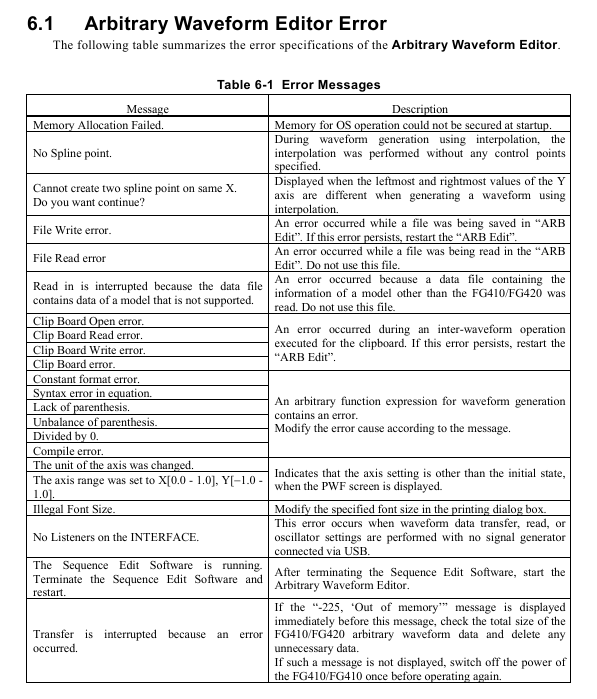
5. File operation and printing
(1) File format and saving/reading
The software supports 6 file formats to meet the needs of different scenarios:
Characteristics of file type extension usage
Dedicated binary file. wdb saves waveform data, instrument settings, and small axis unit volume, containing complete information that can only be recognized by software
Text data file. txt saves waveform data (1 line, 1 16 bit integer), which can be opened in Notepad/Excel for easy processing by other applications
The waveform function file. wfn saves standard waveform parameters and numerical expressions in text format, which can be edited and re read to generate waveforms
Control point file. prn saves interpolated control points (X/Y data) in text format for reusing interpolated waveform settings
PWF parameter file. pwf saves PWF waveform templates and parameter text formats, allowing for quick access to commonly used PWF settings
The system settings file. ocb saves instrument models, interfaces, axis units, and other binary formats, which are only recognized by software and used for quick recovery of settings
Operation steps: Select the format and path through "File → Save" and "File → Open", and the extension will be automatically added when saving.
(2) Print
Support printing the current waveform (without grid) or setting interface (such as waveform generation parameters, PWF settings), operation steps:
Open the interface to be printed (such as waveform display screen, PWF screen).
Click "File → Print" (Ctrl+P) to set the page margins (top/bottom/left), printer, and font.
Click "OK" to print. Waveform printing only displays the current view range, and the zoom needs to be adjusted in advance.
Troubleshooting and Maintenance
1. Common errors and solutions
The possible errors and countermeasures during software operation are as follows:
Solution to Error Information Causes
Memory Allocation Failed. Insufficient memory allocation during startup. Close other applications and restart software; If it occurs frequently, check if the system memory is sufficient
No Spline point interpolation generates waveforms without setting control points. Add at least 2 control points before performing interpolation
File Read/Write error: File read/write failure (e.g. path does not exist, insufficient permissions). Check if the save path exists and run the software with administrator privileges; Damaged files need to be recreated
No listeners on the FACE USB not connected to the instrument or driver not installed. Check the USB connection, reinstall the NI-VISA driver, and restart the instrument and software
Transfer is interrupted. If the instrument malfunctions (such as insufficient memory) and prompts "Out of memory", delete the useless waveforms in the instrument; Otherwise, restart the instrument and retry
Illegal Font Size When printing, adjust the font size in the print settings (if it is set to 12) to avoid exceeding the range
2. Software maintenance
CD maintenance: Store in a cool and dry place, avoid direct sunlight and dust; Wipe with a soft dry cloth when dirty, and prohibit the use of solvents such as benzene; Use a marker pen to write on the label surface to avoid scratches from hard objects.
- EMERSON
- Honeywell
- CTI
- Rolls-Royce
- General Electric
- Woodward
- Yaskawa
- xYCOM
- Motorola
- Siemens
- Rockwell
- ABB
- B&R
- HIMA
- Construction site
- electricity
- Automobile market
- PLC
- DCS
- Motor drivers
- VSD
- Implications
- cement
- CO2
- CEM
- methane
- Artificial intelligence
- Titanic
- Solar energy
- Hydrogen fuel cell
- Hydrogen and fuel cells
- Hydrogen and oxygen fuel cells
- tyre
- Chemical fiber
- dynamo
- corpuscle
- Pulp and paper
- printing
- fossil
- FANUC
- Food and beverage
- Life science
- Sewage treatment
- Personal care
- electricity
- boats
- infrastructure
- Automobile industry
- metallurgy
- Nuclear power generation
- Geothermal power generation
- Water and wastewater
- Infrastructure construction
- Mine hazard
- steel
- papermaking
- Natural gas industry
- Infrastructure construction
- Power and energy
- Rubber and plastic
- Renewable energy
- pharmacy
- mining
- Plastic industry
- Schneider
- Kongsberg
- NI
- Wind energy
- International petroleum
- International new energy network
- gas
- WATLOW
- ProSoft
- SEW
- wind
- ADVANCED
- Reliance
- YOKOGAWA
- TRICONEX
- FOXBORO
- METSO
- MAN
- Advantest
- ADVANCED
- ALSTOM
- Control Wave
- AB
- AMAT
- STUDER
- KONGSBERG
- MOTOROLA
- DANAHER MOTION
- Bently
- Galil
- EATON
- MOLEX
- Triconex
- DEIF
- B&W
- ZYGO
- Aerotech
- DANFOSS
- KOLLMORGEN
- Beijer
- Endress+Hauser
- MOOG
- KB
- Moxa
- Rexroth
- YAMAHA
- Johnson
- Westinghouse
- WAGO
- TOSHIBA
- TEKTRONIX
- BENDER
- BMCM
- SMC


Email:wang@kongjiangauto.com



































































































































