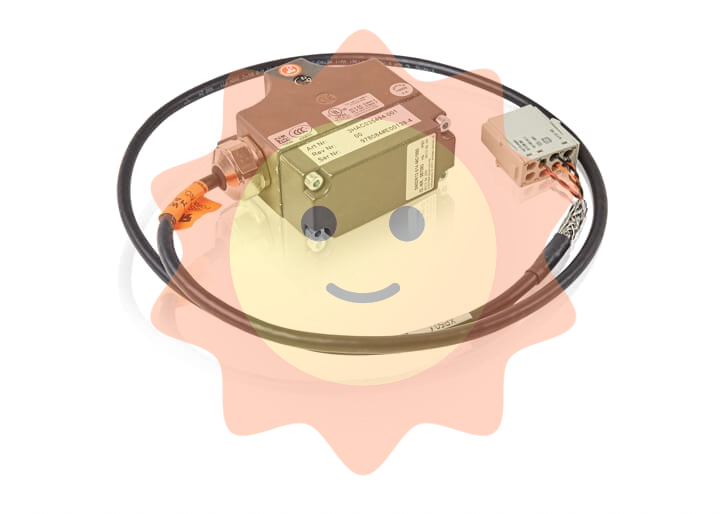Zygo 3D Optical Profiler
Measurement types include flatness, roughness, large steps and segments, thin films,and steep slopes, with feature heights ranging from < 1 nm up to 20000 µm.
Zygo 3D Optical Profiler
Features and Specifications
2. Safety and Precautions
e) The EMO button is located at the top left side of the joystick.
Press the EMO button if there is an immediate danger to the equipment or personnel.
This will stop all the movements (objectives, stage, etc.) and can prevent crashes.
3. Operating Procedure
3. Switch the objective lens to 5X by clicking on the 5X box in the left column of the software screen (Figure 3).
Note: Always start with the 5X lens for focusing before doing any measurement.
4. Use the joystick to lower the microscope to about 2 cm above the highest surface of your sample.
You can choose either Fast or Medium speed by pressing the corresponding button (Figure 2).
When it is set, the LED light on the Z-stop button (Figure 2) should be red and NOT flashing.
Raise the microscope little bit, the LED light should turn to green.
Note: this step is very important to avoid having the lens to contact your sample, which will damage the lens.
Always set a new Z-stop after changing samples.
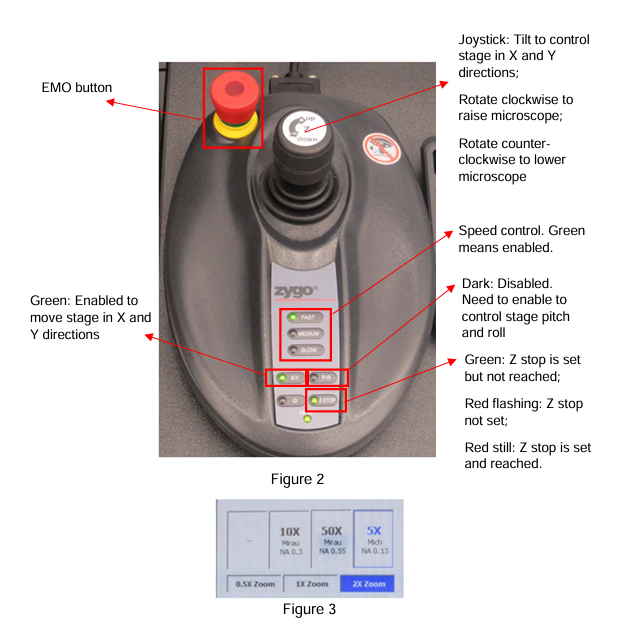
3.3 Take Measurements
Whenever you see red colors on the fringes, click the Auto LL icon to auto tune the light.
Continue to slowly move the lens up and down so that the brightest fringes are seen on the screen.
3. Click the Auto LL icon if needed when you have the brightest fringes on the screen.
Then click the Auto Tilt icon (Figure 4) to auto level the surface of interest.
4. Choose the appropriate Scan Length from the left column of the software screen (Figure 4).
The appropriate scan length would be two times the expected thickness of your film or height of your step.
5. After that, click the Measure icon (Figure 4) to take a measurement.
Once it is done, the surface topography will be displayed on the right side of the screen.
You can view the 3D topography by clicking the Analyze tab (Figure4).
3.4 Basic Analysis
Note: The software can do more analyses than what are described here.
Due to complexity of the advanced analysis, only basic analysis skills will be described here.
2. On the left side of the center image, you can see some function buttons as shown in Figure 7.
Use the arrow button to draw a line across the points of interest on your topography.
The cross-section profile of your sample at this line will be displayed at the bottom of the screen as shown in Figure 8.
4. Use the mouse to move the red and blue vertical lines to measure the height difference in between the two horizontal dotted lines.
The results are displayed on the right side of this profile as shown in Figure 9.
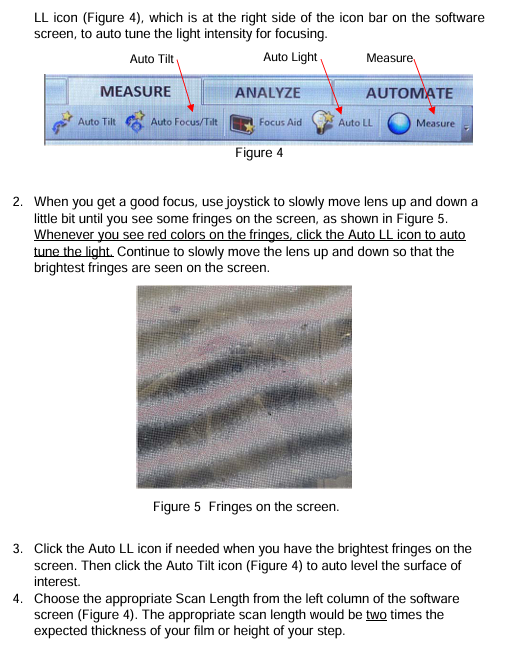
- EMERSON
- Honeywell
- CTI
- Rolls-Royce
- General Electric
- Woodward
- Yaskawa
- xYCOM
- Motorola
- Siemens
- Rockwell
- ABB
- B&R
- HIMA
- Construction site
- electricity
- Automobile market
- PLC
- DCS
- Motor drivers
- VSD
- Implications
- cement
- CO2
- CEM
- methane
- Artificial intelligence
- Titanic
- Solar energy
- Hydrogen fuel cell
- Hydrogen and fuel cells
- Hydrogen and oxygen fuel cells
- tyre
- Chemical fiber
- dynamo
- corpuscle
- Pulp and paper
- printing
- fossil
- FANUC
- Food and beverage
- Life science
- Sewage treatment
- Personal care
- electricity
- boats
- infrastructure
- Automobile industry
- metallurgy
- Nuclear power generation
- Geothermal power generation
- Water and wastewater
- Infrastructure construction
- Mine hazard
- steel
- papermaking
- Natural gas industry
- Infrastructure construction
- Power and energy
- Rubber and plastic
- Renewable energy
- pharmacy
- mining
- Plastic industry
- Schneider
- Kongsberg
- NI
- Wind energy
- International petroleum
- International new energy network
- gas
- WATLOW
- ProSoft
- SEW
- wind
- ADVANCED
- Reliance
- YOKOGAWA
- TRICONEX
- FOXBORO
- METSO
- MAN
- Advantest
- ADVANCED
- ALSTOM
- Control Wave
- AB
- AMAT
- STUDER
- KONGSBERG
- MOTOROLA
- DANAHER MOTION
- Bently
- Galil
- EATON
- MOLEX
- Triconex
- DEIF
- B&W
- ZYGO
- Aerotech
- DANFOSS
- KOLLMORGEN
- Beijer
- Endress+Hauser
- MOOG
- KB
- Moxa
- Rexroth


Email:wang@kongjiangauto.com