TOSHIBA CANVIO BASICS portable hard drive
Packaging components: Consists of three types of fixed items, as shown in the table below:
Component name, quantity, and purpose
CANVIO BASICS hard disk body 1 core storage carrier
One USB 3.0 Micro-B cable connects the hard drive to the computer, transferring data and providing power
TOSHIBA CANVIO BASICS portable hard drive
Product Overview
1.1 Basic Information
Product Name: TOSHIBA CANVIO BASICS Mobile Hard Drive
Packaging components: Consists of three types of fixed items, as shown in the table below:
Component name, quantity, and purpose
CANVIO BASICS hard disk body 1 core storage carrier
One USB 3.0 Micro-B cable connects the hard drive to the computer, transferring data and providing power
1 set of supporting documents (including security guidelines) including multilingual operation instructions, security specifications, and compliance statements
Language version: covering more than 20 languages, including English (EN), German (DE), French (FR), Italian (IT), Spanish (ES), Turkish (TR), Russian (RU), Ukrainian (UK), etc., to meet the needs of users in different regions.
Interface specifications: Adopting USB 3.2 Gen 1 interface (compatible with USB 3.0/2.0), with Micro-B connector on the hard drive end and Type-A connector on the computer end.
System requirements
2.1 Operating System Adaptation
Windows system:
Supported versions: Windows 10, Windows 8.1;
Format requirement: Pre installed with NTFS file system, can be used directly without additional formatting.
MacOS system:
Supported versions: macOS v10.15 (Catalina), v10.14 (Mojave), v10.13 (High Sierra);
Format requirement: Must be reformatted (default format incompatible), it is recommended to format to APFS or Mac OS Extended format supported by macOS.
2.2 Hardware and Power Requirements
Port requirements: The computer requires one free USB 3.0 or USB 2.0 port (USB 3.0 is backward compatible with USB 2.0, and if a USB 2.0 port is used, the transfer speed will be reduced to USB 2.0 level);
Power supply method: Bus powered, no external power supply required, all current is provided through USB port;
Disabled devices: Cannot connect passive USB hubs (without independent power supply), keyboard/mouse and other USB device expansion interfaces, which may result in insufficient power supply or data transmission errors.
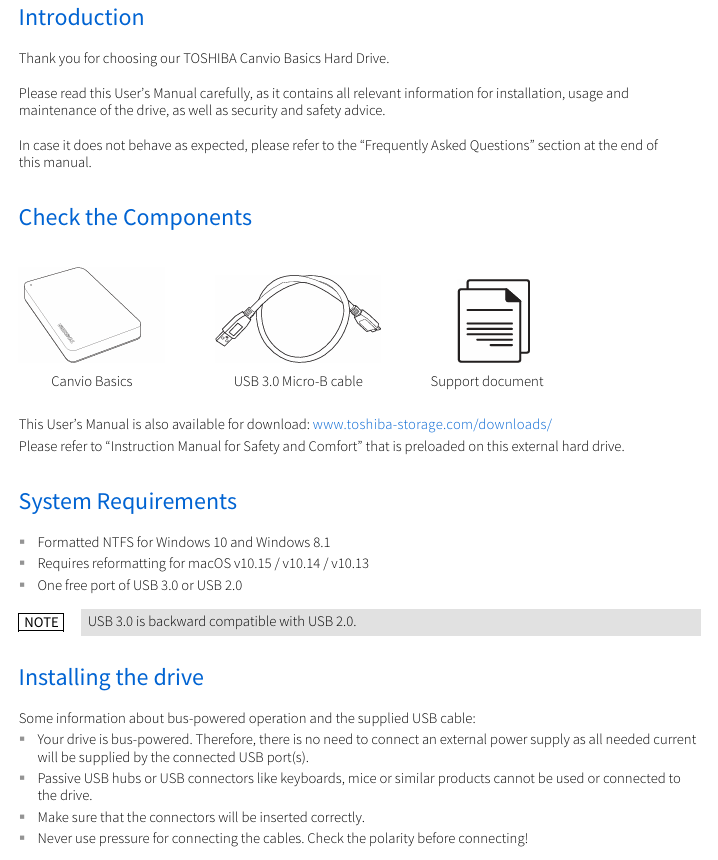
Operation process
3.1 Connection steps
Hard drive connection: Insert the USB 3.2 Gen 1 Micro-B connector into the corresponding port of the hard drive (note polarity, do not forcefully plug or unplug);
Computer connection: After the computer is fully powered on and the operating system is loaded, insert the USB Type-A connector into the USB Type-A port of the computer;
Status confirmation:
Windows: The Power/Data indicator light is on, the hard drive is automatically mounted, and a new hard drive icon is displayed in "My Computer";
Mac: The Power/Data indicator light is on, the hard drive is ready directly, and the desktop displays the hard drive icon.
3.2 Secure uninstallation
It is strictly prohibited to directly unplug the cable (which may cause data loss or physical damage to the hard drive), and it should be operated according to the system type:
System type uninstallation steps
Windows 1. Click on the "Hardware and Pop Up Media" icon on the taskbar;
2. Select TOSHIBA hard drive from the pop-up list;
3. After receiving the "Safely Removable" notification, click "OK" and unplug the cable
Mac 1. Ctrl click on the desktop hard drive icon and select "Eject";
2. Alternatively, simply drag the hard drive icon to the trash can;
3. After the icon disappears, unplug the cable
3.3 Cleaning and Maintenance
Cleaning prerequisite: The hard drive must be physically disconnected from the computer first (unplug the USB cable);
Cleaning supplies: Use standard cleaning agents (such as neutral cleaning agents), and prohibit the use of corrosive liquids (such as phenol, gasoline, diluents, etc.);
Operation requirements: After cleaning, wipe off any residual liquid on the surface to prevent liquid from seeping into the interior of the hard drive and causing a short circuit.
Frequently Asked Questions (FAQ) and Troubleshooting
4.1 Frequently Asked Questions and Answers
Problem Description Answer
Does Windows require an additional USB driver? No need, the driver is integrated into the Windows system and plug and play
2. Can the computer system be started from this hard drive? No, Windows does not support booting the system from an external hard drive
Why does a hard drive not require a fan? Adopting optimized heat dissipation structure, it can naturally dissipate heat and achieve near silent operation (without fan noise)
Why does Windows display a smaller capacity than indicated? Differences in calculation methods: Manufacturers use decimal (1TB=1000GB), systems use binary (1GB=1024MB), and 1TB hard drives display approximately 931GB
Can I copy the operating system to another computer? No, you need to reinstall according to the installation guide provided by the operating system manufacturer. Simple copying cannot achieve system operation
4.2 Fault Handling Plan
Fault 1: The computer does not recognize the hard drive at all
Troubleshooting steps: ① Check if the USB cable connection is secure; ② If using a USB hub, confirm that the hub has independent power supply; ③ If using an expansion card, check if the expansion card is working properly and update the firmware.
- EMERSON
- Honeywell
- CTI
- Rolls-Royce
- General Electric
- Woodward
- Yaskawa
- xYCOM
- Motorola
- Siemens
- Rockwell
- ABB
- B&R
- HIMA
- Construction site
- electricity
- Automobile market
- PLC
- DCS
- Motor drivers
- VSD
- Implications
- cement
- CO2
- CEM
- methane
- Artificial intelligence
- Titanic
- Solar energy
- Hydrogen fuel cell
- Hydrogen and fuel cells
- Hydrogen and oxygen fuel cells
- tyre
- Chemical fiber
- dynamo
- corpuscle
- Pulp and paper
- printing
- fossil
- FANUC
- Food and beverage
- Life science
- Sewage treatment
- Personal care
- electricity
- boats
- infrastructure
- Automobile industry
- metallurgy
- Nuclear power generation
- Geothermal power generation
- Water and wastewater
- Infrastructure construction
- Mine hazard
- steel
- papermaking
- Natural gas industry
- Infrastructure construction
- Power and energy
- Rubber and plastic
- Renewable energy
- pharmacy
- mining
- Plastic industry
- Schneider
- Kongsberg
- NI
- Wind energy
- International petroleum
- International new energy network
- gas
- WATLOW
- ProSoft
- SEW
- wind
- ADVANCED
- Reliance
- YOKOGAWA
- TRICONEX
- FOXBORO
- METSO
- MAN
- Advantest
- ADVANCED
- ALSTOM
- Control Wave
- AB
- AMAT
- STUDER
- KONGSBERG
- MOTOROLA
- DANAHER MOTION
- Bently
- Galil
- EATON
- MOLEX
- Triconex
- DEIF
- B&W
- ZYGO
- Aerotech
- DANFOSS
- KOLLMORGEN
- Beijer
- Endress+Hauser
- MOOG
- KB
- Moxa
- Rexroth
- YAMAHA
- Johnson
- Westinghouse
- WAGO
- TOSHIBA
- TEKTRONIX
- BENDER
- BMCM
- SMC
- HITACHI
- HIRSCHMANN


Email:wang@kongjiangauto.com


































































































































