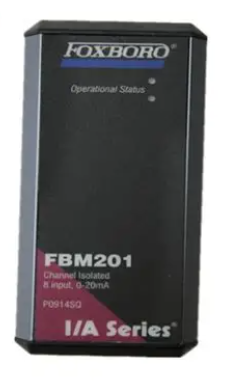Xycom Automation XT1502T Pro Face
The unit is fully self-contained needing only to be panel mounted in an appropriate enclosure and connected to 120/240 VAC and a VGA source. The monitor features a bright 200-nit LCD display and conveniently located front panel controls with on screen menus for easy set up and adjustment. The XT1502 is designed to provide tool free access for quick back light replacement and cleaning. Both models are available with optional integrated analog resistive touch screens, 304 stainless steel bezels and 18-36 VDC input.
Xycom Automation XT1502T Pro Face
Introduction
The XT1502 is a high performance 15.0” XGA (1024 x 768) TFT industrial flat panel monitors for use in NEMA 4 and NEMA 12 applications. Graphics and text can be displayed on the monitor in up to 262,144 colors and in the modes listed below. When the monitor is being driven in modes other than XGA, it will automatically expand the image and center it on the LCD.
The unit is fully self-contained needing only to be panel mounted in an appropriate enclosure and connected to 120/240 VAC and a VGA source. The monitor features a bright 200-nit LCD display and conveniently located front panel controls with on screen menus for easy set up and adjustment. The XT1502 is designed to provide tool free access for quick back light replacement and cleaning. Both models are available with optional integrated analog resistive touch screens, 304 stainless steel bezels and 18-36 VDC input.
Installation of Monitor
This monitor is intended to be mounted in and used where NEMA 4 and NEMA 12 type enclosures are employed. When mounted properly, the monitor meets or exceeds the sealing requirements set forth in the NEMA 4 and NEMA 12 specifications. The monitor uses “U”-shaped clips and a special gasket to achieve the proper seal.To install the monitor, make a cutout per the diagram below in one of the walls of your NEMA enclosure. Enclosures made of heavier gauge metal work better in that they won’t deform or bend as easily when the monitor’s sealing gasket is compressed. Next hold the monitor in place while you install the mounting clips. Tighten the clips in a cross pattern. This will help to develop an even pressure on the sealing gasket. Tighten the clips to the point were the back of the monitor’s front bezel just begins to contact the front of the NEMA enclosure. DO NOT OVER TIGHTEN AS DAMAGE CAN RESULT IN THE MONITOR CAUSING LOSS OF SEALING INTEGRITY.
Mode and Image Adjustment
Not all video controllers produce exactly the same video output levels or the same timing. The following procedure can be used to select the desired video mode as well as optimize your monitor’s image quality. When adjusting your monitor, the use of video test software such as DisplayMate for Windows by SONERA Technologies can be very beneficial.
The XT1502 uses “On Screen Programming” to make setup and adjustment easy. The menus are selected and the menu items are adjusted using the buttons located on the monitor’s front panel. These buttons are enabled or disabled by a rocker switch labeled “SET UP” located on the side of the monitor.
This feature is provided to inhibit tampering once the monitor is in actual use. Turn the SET UP switch to the ‘On’ position to enable set up and adjustment. The following section describes the functions of the front panel buttons. Before connecting the XT1502to your computer, adjust your desktop display settings to the following:
Colors:256
Vertical Refresh: 60Hz
Resolution:1024 x 768
Monitor Type:Viewsonic 15
Once the monitor is powered up press the menu button. After the On Screen Display (OSD) menu appears select the Auto Setup function by scrolling down using the button a then activate this function by pressing the button. The monitor will automatically adjust to the incoming video signal. Now select the Tuning function and fine-tune the image using the ⇐ and brightness and contrast settings to your individual preference.buttons. Finally, set the brightness and contrast settings to your individual preference.
Back Light Replacement Procedure
This procedure applies to the XT1502 only. After 50,000 hours of typical use, the two lamps used for back lighting in the XT1502 may become dim or burn out. You may return the monitor to Viewtronix for lamp replacement or you can order new lamps and follow the procedure below to install them.
• TURN THE MONITOR POWER OFF AND DISCONNECT THE LINE CORD!
• Loosen the two thumbscrews located on the top of the back.
• The hinges located on the bottom of the monitor allow you to swing open the back. If the unit is equipped with a touch screen, you may want to disconnect its cable. This is a white flat flexible cable that plugs into a five-pin black bulkhead connector located to the left of the LCD.
• Disconnect the two pairs of back light (pink and white silicone wires on the right upper and lower corner of the LCD) wires from the inverter extension cables.
• The lamps do not require tools for removal. They are mounted in small plastic holders that slide outward to the right of the LCD. Carefully pull on the pink and white wires to begin removing the lamps.
• Now slide the new lamps into place.
• Reconnect the lamp wires to the inverter extension cables. Make sure you carefully tuck the wires under the LCD so they cannot be pinched when closing the back of the monitor.
• You may now want to clean the LCD and the inside of the monitor’s window or touch screen with a slightly damp soft cloth.
- EMERSON
- Honeywell
- CTI
- Rolls-Royce
- General Electric
- Woodward
- Yaskawa
- xYCOM
- Motorola
- Siemens
- Rockwell
- ABB
- B&R
- HIMA
- Construction site
- electricity
- Automobile market
- PLC
- DCS
- Motor drivers
- VSD
- Implications
- cement
- CO2
- CEM
- methane
- Artificial intelligence
- Titanic
- Solar energy
- Hydrogen fuel cell
- Hydrogen and fuel cells
- Hydrogen and oxygen fuel cells
- tyre
- Chemical fiber
- dynamo
- corpuscle
- Pulp and paper
- printing
- fossil
- FANUC
- Food and beverage
- Life science
- Sewage treatment
- Personal care
- electricity
- boats
- infrastructure
- Automobile industry
- metallurgy
- Nuclear power generation
- Geothermal power generation
- Water and wastewater
- Infrastructure construction
- Mine hazard
- steel
- papermaking
- Natural gas industry
- Infrastructure construction
- Power and energy
- Rubber and plastic
- Renewable energy
- pharmacy
- mining
- Plastic industry
- Schneider
- Kongsberg
- NI
- Wind energy
- International petroleum
- International new energy network
- gas
- WATLOW
- ProSoft
- SEW
- wind
- ADVANCED
- Reliance
- YOKOGAWA
- TRICONEX
- FOXBORO
- METSO
- MAN
- Advantest
- ADVANCED
- ALSTOM
- Control Wave
- AB
- AMAT
- STUDER
- KONGSBERG
- MOTOROLA
- DANAHER MOTION
- Bently
- Galil
- EATON
- MOLEX
- Triconex
- DEIF
- B&W
- ZYGO
- Aerotech
- DANFOSS
- KOLLMORGEN
- Beijer
- Endress+Hauser
- MOOG
- KB
- Moxa
- Rexroth
- YAMAHA
- Johnson
- Westinghouse
- WAGO
- TOSHIBA
- TEKTRONIX


Email:wang@kongjiangauto.com