Yokogawa AQ1000 OTDR Optical Time Domain Reflectometer
Internal memory: Approximately 480MB, non removable, used for storing files and system files (such as the ACKUP and USERS-MANUAL folders).
USB storage medium: Supports USB 1.0/1.1/2.0 standard USB devices (Type A ports), which can store waveform data, measurement conditions, etc; The Type B Micro-B port can connect the device as a high-capacity storage device to a computer and operate internal files.
6. System auxiliary functions
Power saving mode: can set screen brightness (4 levels, including off), distinguish between battery powered and USB-AC adapter powered brightness; Support automatic sleep mode. After the device is turned on and there is no operation for the set time (1/5/10/30 minutes), it will automatically enter sleep mode. If there is no operation for 2 hours, it will automatically shut down.
Language and Display Settings: Supports multi language switching, and can set the initial screen (TRACE/MAP/Setup Info.) and screen color (Color 1/Color 2/Black and White) for startup.
Firmware update: Store the new firmware on a USB storage medium and connect it to the Type A port to update the device firmware.
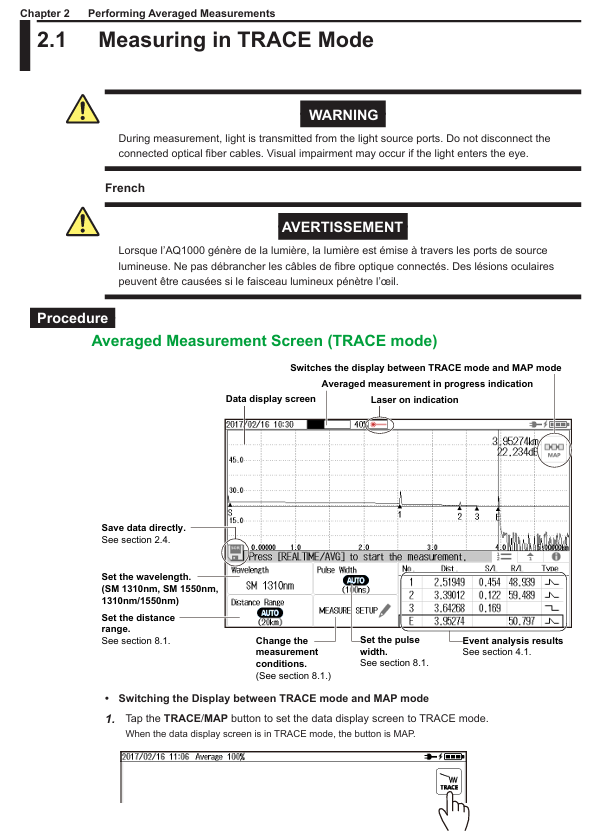
Operation process (core scenario)
1. Average measurement (TRACE mode)
Mode switching: Click the TRACE/MAP button to ensure that the data is displayed in TRACE mode (the button displays as MAP).
Parameter settings: Click the Wavelength button to select the wavelength (1310nm/1550nm/1310nm+1550nm), set the distance range (automatic AUTO or manual, such as 200m-256km), and pulse width (automatic AUTO or manual, 3ns-20 μ s).
Start measurement: Press the AVG button, and the average measurement duration and laser on indicator will be displayed at the top of the screen. After the measurement is completed, it will automatically stop and perform event analysis, displaying waveforms and event results; Press the AVG button again to stop the measurement midway.
Data saving: Click on the floppy disk icon to save directly (in SOR/PDF/SOR+PDF format), or enable automatic saving in OTDR settings to automatically save data after measurement is completed.
2. Real time measurement (TRACE mode)
Parameter settings: Same as average measurement, select wavelength, distance range, pulse width (automatic or manual).
Start measurement: Press the REAL TIME button to activate the laser display and update the waveform in real-time; Press the REAL TIME button again to stop the measurement.
Data manipulation: During measurement, the cursor (displayed by clicking on the waveform position, dragging or clicking to move) and markers can be manipulated, and the current waveform data can also be saved (recording the waveform at the current time when saving).
3. Event analysis (TRACE mode)
Perform analysis: Press the MENU button and click the EVENT Analysis button. The device will automatically analyze the waveform and display the event (after averaging the measurements, it will be automatically executed without manual operation; when performing real-time measurements or loading real-time measurement SOR files, manual execution is required).
Result view: Information such as event number, distance, fusion loss, return loss, and event type is displayed in three forms: List, Separate, and All. You can click on the corresponding label to switch.
Event editing: Click on the waveform display area, the cursor will appear and the event editing interface will pop up. You can insert events (move the cursor to the target position and click the insert button), delete events (move the cursor to the event ▲ mark and click the delete button), and insert/delete distance reference point R.
4. Setting of qualified/unqualified judgment
Enter Settings: Press the MENU button, click OTDR Setup, and in the Setup Info. menu, click on the EVENT ANALYSIS area to enter the EVENT ANALYSIS SETUP screen.
Enable Judgment: Click the Pass Fail Judgment button and set it to ON.
Threshold setting: Set the threshold for each judgment item (such as connector loss ≤ 1.00dB, fusion loss ≤ 0.10dB, return loss ≥ 70dB, etc.).
View result: After the average measurement is completed, the unqualified events in the event list are highlighted in red, and the progress bar at the top of the TRACE mode displays the overall judgment result (green/red).
Data management
1. USB storage media operation
Connection and detection: Supports hot swapping, connects USB storage media (Type A port) when the device is turned on, and the device automatically detects it; When connecting, it is necessary to directly plug into the port without using a USB hub, and avoid frequent plugging and unplugging in a short period of time (with an interval of ≥ 10 seconds).
Data reading and writing precautions: When the USB storage medium access indicator light flashes or data is read or written, the medium cannot be removed or turned off, otherwise it may damage the medium or data; Only supports FAT format USB devices, does not support encrypted or protected USB devices.
2. Data saving and loading
Data saving: Press the MENU button, click the Save button, select the storage medium (internal memory/USB), file format (SOR/SOZ/SOR+JPG), set the file name, and save; Support automatic saving, enable Auto Save in OTDR settings, select the save mode (by date/custom User Define) and storage path.
- EMERSON
- Honeywell
- CTI
- Rolls-Royce
- General Electric
- Woodward
- Yaskawa
- xYCOM
- Motorola
- Siemens
- Rockwell
- ABB
- B&R
- HIMA
- Construction site
- electricity
- Automobile market
- PLC
- DCS
- Motor drivers
- VSD
- Implications
- cement
- CO2
- CEM
- methane
- Artificial intelligence
- Titanic
- Solar energy
- Hydrogen fuel cell
- Hydrogen and fuel cells
- Hydrogen and oxygen fuel cells
- tyre
- Chemical fiber
- dynamo
- corpuscle
- Pulp and paper
- printing
- fossil
- FANUC
- Food and beverage
- Life science
- Sewage treatment
- Personal care
- electricity
- boats
- infrastructure
- Automobile industry
- metallurgy
- Nuclear power generation
- Geothermal power generation
- Water and wastewater
- Infrastructure construction
- Mine hazard
- steel
- papermaking
- Natural gas industry
- Infrastructure construction
- Power and energy
- Rubber and plastic
- Renewable energy
- pharmacy
- mining
- Plastic industry
- Schneider
- Kongsberg
- NI
- Wind energy
- International petroleum
- International new energy network
- gas
- WATLOW
- ProSoft
- SEW
- wind
- ADVANCED
- Reliance
- YOKOGAWA
- TRICONEX
- FOXBORO
- METSO
- MAN
- Advantest
- ADVANCED
- ALSTOM
- Control Wave
- AB
- AMAT
- STUDER
- KONGSBERG
- MOTOROLA
- DANAHER MOTION
- Bently
- Galil
- EATON
- MOLEX
- Triconex
- DEIF
- B&W
- ZYGO
- Aerotech
- DANFOSS
- KOLLMORGEN
- Beijer
- Endress+Hauser
- MOOG
- KB
- Moxa
- Rexroth
- YAMAHA
- Johnson
- Westinghouse
- WAGO
- TOSHIBA
- TEKTRONIX
- BENDER
- BMCM
- SMC


Email:wang@kongjiangauto.com



































































































































