Yokogawa DLM5000HD series high-definition oscilloscope
FORCE TRIG: Press the SHIFT+B TRIG key to forcibly trigger even if the triggering conditions are not met, and it can also be operated through the screen menu.
Trigger linkage function
Trigger action (ACTION menu): Press the SHIFT+MODE key to enter. In Action on Trig mode, you can set the action to be executed when triggered (beeping, printing, waveform saving, email sending), the number of actions, and the number of emails to be sent. Press the Execute key during execution, and press the Abort key to terminate the process; Please note that when printing is set to ON and Print To is set to Multi, it cannot be executed. The number of emails sent is limited by the smaller of the number of actions and the number of times it is set.
GO/NO-GO judgment (ACTION menu): In Go/GO AND/OR mode, set the number of actions, NO-GO times, and reference conditions (rectangular area/waveform area/polygon area/parameter range). When executing the judgment, press the Execute key and stop when the number of actions or NO-GO times is reached; The source waveforms are different, and there are differences in the available reference range types, such as Logic being unable to select rectangular and polygonal areas.
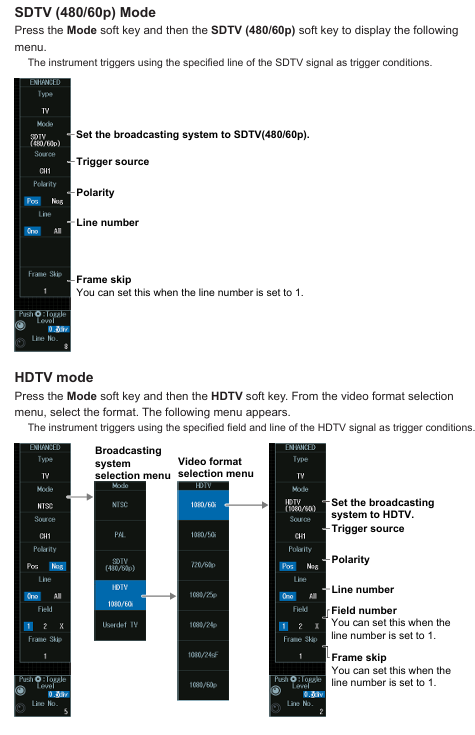
(3) Waveform acquisition
Acquisition condition settings (ACQUIRE menu): Control record length, high-resolution mode switch, acquisition mode (Normal/Convert/Average), sampling mode (Real time/Interpolation/Reactive), trigger mode, acquisition count (Normal/Convert mode), attenuation constant and average frequency (Average mode). Different acquisition modes are suitable for different scenarios, such as Envelope mode displaying waveform envelope and Average mode displaying average waveform; Repetitive sampling mode is not suitable for situations where the Logic trigger source or record length is ≥ 2.5M points; The recording length affects the sampling rate and observation duration. Long recording length may increase the calculation and measurement time, and the range of recording length corresponding to a single acquisition varies for different memory option models.
Waveform acquisition control (RUN/STOP/SINGLE key): Press the RUN/STOP key to start/stop the acquisition, which is equivalent to the SINGLE key when it matches the length of a single acquisition record; After triggering with the SINGLE key, the waveform is collected once and stopped. The triggering mode is automatically set to single shot, and the collection process can be terminated by pressing the RUN/STOP key.
(4) Display function
Display condition settings (PLAY menu): Control display format (Auto/Single/Dual, auto split or fixed split), display interpolation (OFF/nSine/Line/Pulse, different modes apply different signal types, such as Logic signal fixed Pulse interpolation), grid (Dot Grid/Line Grid, etc.), scale value display switch, waveform mapping (8/4 channel models map channels to screen areas, Auto mode automatically assigns, Manual mode manually sets), color (waveform, serial bus trend color, grid, zoom box intensity, etc.), waveform intensity (adjusted through jog shuttle, accumulation time can also be set in accumulation mode).
Accumulate function (Display menu): Select the Accumulate soft key to OFF (display single acquisition waveform), Intensity (use intensity to represent accumulated frequency), Color (use color to represent accumulated frequency, with 15 levels of color ranging from low to high as blue-green yellow red white), and the accumulation time can be adjusted; During the accumulation process, automatic parameter measurement and GO/NO-GO determination are based on the latest waveform. Accumulation stops when the acquisition is stopped, and clears and restarts when the acquisition is restarted. When changing the display format, the accumulation will clear and restart, and the latest waveform will be displayed when the accumulation is stopped.
SNAP SHOT/CLEAR TRACE: Press the SNAP SHOT key to keep the current waveform as a white snapshot on the screen until the trace is cleared; Press the CLEAR TRACE key to clear all screen waveforms. During the acquisition process, clearing the trace will clear the historical waveforms and restart the acquisition.
Backlight adjustment (UTILITY menu): In the system configuration, brightness can be adjusted, backlight automatic off time can be set, automatic shutdown can be turned on/off, and backlight can be manually turned off (press any key to restore) to meet the visual needs and power consumption control of different usage environments.
Transparent display on the operation screen (UTILITY menu): After enabling it in the system configuration, the menu and dialog box can be set to display transparently. It can be operated while viewing the background waveform. The transparency level is 1-5 (the higher the level, the clearer the background), and the transparency mode can also be quickly switched on and off through the icon in the bottom left corner of the screen.
(5) XY waveform display
XY waveform display settings (X-Y menu): Control the XY waveform display switch, X/Y-axis source waveform (8-channel model XY1-XY2 corresponds to CH1-CH4/Math1-Math4, XY3-XY4 corresponds to CH5-CHO/Math5-Math8; 4-channel models XY1-XY2 correspond to CH1-CH4/Math1-Math4), display settings, measurement source window (Main/Zoom1/Zoom2), display range (starting/ending), time-domain waveform display switch, split screen display switch, up to 4 XY waveforms can be displayed. To switch the settings menu, press the XY soft key.
- EMERSON
- Honeywell
- CTI
- Rolls-Royce
- General Electric
- Woodward
- Yaskawa
- xYCOM
- Motorola
- Siemens
- Rockwell
- ABB
- B&R
- HIMA
- Construction site
- electricity
- Automobile market
- PLC
- DCS
- Motor drivers
- VSD
- Implications
- cement
- CO2
- CEM
- methane
- Artificial intelligence
- Titanic
- Solar energy
- Hydrogen fuel cell
- Hydrogen and fuel cells
- Hydrogen and oxygen fuel cells
- tyre
- Chemical fiber
- dynamo
- corpuscle
- Pulp and paper
- printing
- fossil
- FANUC
- Food and beverage
- Life science
- Sewage treatment
- Personal care
- electricity
- boats
- infrastructure
- Automobile industry
- metallurgy
- Nuclear power generation
- Geothermal power generation
- Water and wastewater
- Infrastructure construction
- Mine hazard
- steel
- papermaking
- Natural gas industry
- Infrastructure construction
- Power and energy
- Rubber and plastic
- Renewable energy
- pharmacy
- mining
- Plastic industry
- Schneider
- Kongsberg
- NI
- Wind energy
- International petroleum
- International new energy network
- gas
- WATLOW
- ProSoft
- SEW
- wind
- ADVANCED
- Reliance
- YOKOGAWA
- TRICONEX
- FOXBORO
- METSO
- MAN
- Advantest
- ADVANCED
- ALSTOM
- Control Wave
- AB
- AMAT
- STUDER
- KONGSBERG
- MOTOROLA
- DANAHER MOTION
- Bently
- Galil
- EATON
- MOLEX
- Triconex
- DEIF
- B&W
- ZYGO
- Aerotech
- DANFOSS
- KOLLMORGEN
- Beijer
- Endress+Hauser
- MOOG
- KB
- Moxa
- Rexroth
- YAMAHA
- Johnson
- Westinghouse
- WAGO
- TOSHIBA
- TEKTRONIX
- BENDER
- BMCM
- SMC


Email:wang@kongjiangauto.com



































































































































