YOKOGAWA AQ6360 Optical Spectrum Analyzer
YOKOGAWA AQ6360 Optical Spectrum Analyzer
Overview
The Introduction Guide to YOKOGAWA AQ6360 Optical Spectrum Analyzer (7th Edition, document number IM AQ6360-02EN) introduces the core functions of the instrument (high-speed measurement of optical characteristics of LD, LED light source, optical amplifier and other equipment), preparation before use (packaging content inspection, instrument installation, power connection and power on/off process), basic operations (touch screen/mouse/keyboard operation, menu and parameter settings), maintenance points (firmware update, wavelength/level accuracy calibration, daily cleaning and component replacement), and key specifications (wavelength range 1200-1650nm, maximum input power+20dBm) At the same time, it emphasizes safety precautions (such as avoiding direct exposure to infrared light, correctly grounding to prevent electric shock), and provides user registration, technical support contact information, and access to relevant manuals.
Preparation before use
1. Packaging content inspection
After unboxing, it is necessary to confirm that the host, standard accessories, and optional accessories are complete. The standard accessories are listed in the table below (optional accessories need to be purchased separately):
Category, Part Name, Model/Part Number, Quantity, Key Explanation
Host AQ6360 Host -1 Confirm that the back nameplate model is consistent with the order, and record the instrument number (to be provided when contacting the dealer)
Standard Attachment - Power Supply Cord A1006WD (UL/CSA) 1 needs to be matched with regional standards, such as A1064WD for China and A1009WD for Europe; Suffix - Y without power cord
Standard attachment - Other rubber foot pads A9088ZM 2 sheets A9088ZM includes 2 foot pads for fixing instruments to prevent sliding
Standard Attachment - Handbook Beginner's Guide IM AQ6360-02EN 1 Must Read Basic Document
Optional accessories - connector AQ9447 connector adapter (FC) AQ9447-FC - for optical input interface, also available in SC model (AQ9447-SC)
Optional accessories - connector AQ9441 connector adapter (FC) AQ9441-FC - for calibrating light source output interface, also available in SC model (AQ9441-SC)
2. Instrument installation requirements
Installation environment: For indoor use only, avoid direct sunlight, flammable and explosive environments, high vibration/high dust areas
Placement requirements: Horizontal and stable tabletop, anti tilt; Ventilation gap ≥ 200mm (side/back ventilation holes) to prevent internal overheating
Anti impact: Avoid falling (dropping ≥ 2cm may damage the internal monochromator), use original factory grade cushioning packaging during transportation
Rack installation: A separate rack kit (such as EIA standard 751535-E4, JIS standard 751535-J4) needs to be purchased, and the bottom should be supported and not obstruct the ventilation holes during installation
3. Power connection and power on/off
Power specifications: Rated voltage 100-240V AC, frequency 50/60Hz, maximum power consumption ≈ 100VA; allowable voltage range 90-264V AC, frequency 48-63Hz
Power on/off process:
Connect the power cord in the shutdown state (grounded, using a three pin socket);
Turn on the back MAIN POWER switch, and the front POWER light will turn orange;
After waiting for a few seconds, press the front POWER switch, the light turns green, and the instrument starts initialization (displaying STEP 1/9 to STEP 9/9);
To shut down, first press the front POWER switch, confirm the pop-up window, and then click "Yes". After the POWER light turns orange, turn off the MAIN POWER switch.
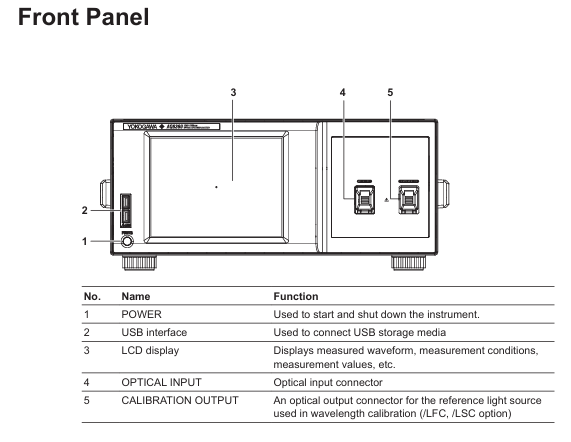
Basic Operations
1. Control method
Touch screen operation:
Click (select menu/input parameters), drag (move waveform/marker), pinch and zoom (enlarge/shrink waveform);
During waveform operation, a "Operation Tool Window" will pop up, supporting functions such as restoring the initial state and peak alignment.
Mouse/keyboard operation:
Mouse: Left click=Touch screen click, right-click on waveform area to pop up menu, drag to zoom in and out of waveform;
External keyboard: Supports shortcut key operations (such as [SHIFT]+[F1] to start scanning, [ALT]+[F6] to enter system settings). Please refer to the table on page 3-15 of the document for specific mappings.
2. Core operating procedures
Menu operation: Click on the "Three Menu" in the upper right corner of the screen to open the Main Menu window, select a function (such as SWEEP/SETUP/MARKER), switch submenus through "More", and click on the corresponding item to perform the operation.
Parameter input:
Numerical input: Click on the parameter value to pop up the "Parameter Input Window", and adjust it through the numeric keypad or arrow keys (COARSE/FINE switch step size);
String input: When entering a label/file name, a on-screen keyboard pops up, supporting cursor movement and character insertion/deletion.
DUT connection:
Clean the end face of the optical connector (using NTT-AT specialized cleaning agent, press and rotate to wipe);
Connect the optical fiber to the "Optical INPUT" interface of the instrument, and set "NORM" (regular PC) or "ANGLED" (APC) through Main Menu → SETUP → Fiber Connector.
- EMERSON
- Honeywell
- CTI
- Rolls-Royce
- General Electric
- Woodward
- Yaskawa
- xYCOM
- Motorola
- Siemens
- Rockwell
- ABB
- B&R
- HIMA
- Construction site
- electricity
- Automobile market
- PLC
- DCS
- Motor drivers
- VSD
- Implications
- cement
- CO2
- CEM
- methane
- Artificial intelligence
- Titanic
- Solar energy
- Hydrogen fuel cell
- Hydrogen and fuel cells
- Hydrogen and oxygen fuel cells
- tyre
- Chemical fiber
- dynamo
- corpuscle
- Pulp and paper
- printing
- fossil
- FANUC
- Food and beverage
- Life science
- Sewage treatment
- Personal care
- electricity
- boats
- infrastructure
- Automobile industry
- metallurgy
- Nuclear power generation
- Geothermal power generation
- Water and wastewater
- Infrastructure construction
- Mine hazard
- steel
- papermaking
- Natural gas industry
- Infrastructure construction
- Power and energy
- Rubber and plastic
- Renewable energy
- pharmacy
- mining
- Plastic industry
- Schneider
- Kongsberg
- NI
- Wind energy
- International petroleum
- International new energy network
- gas
- WATLOW
- ProSoft
- SEW
- wind
- ADVANCED
- Reliance
- YOKOGAWA
- TRICONEX
- FOXBORO
- METSO
- MAN
- Advantest
- ADVANCED
- ALSTOM
- Control Wave
- AB
- AMAT
- STUDER
- KONGSBERG
- MOTOROLA
- DANAHER MOTION
- Bently
- Galil
- EATON
- MOLEX
- Triconex
- DEIF
- B&W
- ZYGO
- Aerotech
- DANFOSS
- KOLLMORGEN
- Beijer
- Endress+Hauser
- MOOG
- KB
- Moxa
- Rexroth
- YAMAHA
- Johnson
- Westinghouse
- WAGO
- TOSHIBA
- TEKTRONIX
- BENDER
- BMCM
- SMC


Email:wang@kongjiangauto.com



































































































































