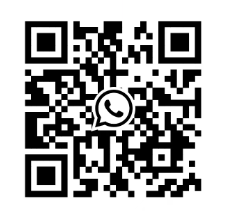SIEMENS SIMATIC HMI Basic Panels Operating Manual
Today, visualization is part of the standard repertoire for most machines. The cost factor plays a crucial role in this case, especially for small machines and simple applications. HMI devices with basic functions are often fully sufficient for simple applications.
This is exactly the demand that we intend to meet – with our new SIMATIC HMI Basic Panels. By concentrating on the essentials, the Basic Panels offer exactly those basic features that are demanded – at the right price. A perfect cost-to-performance ratio.
Like all devices in our product catalog, the new Basic Panels offer proven SIMATIC quality and – regardless of their display dimensions – many software functions as standard: for example, an alarm system, recipe management, trend functionality and language switching.
Users therefore profit from the advantages of visualization, such as improved process quality, even with simple applications.
1. Preparation before connection
Tools and accessories: Prepare a No. 2 Phillips screwdriver, a No. 3 Phillips screwdriver, a TX20 Phillips screwdriver, a crimping tool, power terminals, and a 24VDC power supply (current must meet equipment specifications, refer to the "Power supply" section).
Connection sequence: Strictly follow the order of "equipotential connection → power connection → configuration PC connection → PLC connection", do not reverse, and provide sufficient strain relief for all cables to avoid contact breakage or wire detachment.
2. Equipotential connection
Connection necessity: There may be potential differences between equipment components separated by space. If the shielding layer of the data cable is grounded at both ends and connected to different equipment components, it may generate large balanced currents and damage the interface; Systems powered by different power sources may also generate potential differences, and the risk needs to be reduced through equipotential connections.
Connection requirements:
Conductor requirements: The equipotential bonding conductor should be made of copper or galvanized steel, with a cross-sectional area of not less than 16mm ² (to ensure maximum balanced current), and should establish a large surface area contact with the grounding/protective conductor to prevent corrosion.
Shielding treatment: The shielding layer of the data cable needs to be clamped flat and clamped onto the equipotential rail near the HMI device using a suitable cable clamp.
Wiring requirements: The equipotential bonding conductor and data cable should be laid in parallel with minimal gap.
Prohibited items: The cable shielding layer shall not be used for equipotential connection. MPI and PROFIBUS DP networks must use cables with sufficient cross-section, otherwise it may damage the interface module.
Operation steps:
Connect the functional grounding of the HMI device with a grounding wire with a cross-sectional area of 4mm ².
Connect the grounding wire to the equipotential rail.
3. Power connection
Cable requirement: Use power cables with a maximum cross-sectional area of 1.5mm ².
Cable handling:
Strip the ends of the two power cables by 6mm.
Install cable conduit at the exposed end of the cable.
Secure the cable conduit at the end of the cable using crimping pliers.
Connection steps:
Insert two power cables into the power terminals using a Phillips screwdriver and secure them in place.
Connect the HMI device to the power terminal and ensure correct polarity (distinguish between+24VDC and GND).
Turn off the power supply.
Insert the remaining two cable ends into the power terminal and secure them, then confirm the polarity again.
Safety warning: Only 24VDC power supply can be used, and the power supply current must comply with the equipment specifications (refer to the "Specifications" section). Incorrect specifications of power supply may cause equipment damage.
4. Programming equipment and configuration PC connection
Programming Device Connection (Basic Panel DP):
Function: Can be used for project transfer and device image transfer, but cannot be used to restore factory settings.
Step: Turn off the HMI device, confirm that the DIP switch on the back of the device is in the designated position, and connect the RS485 PROFIBUS connector to the device.
Configure PC connection:
Function: Supports project transfer, device image transfer, and factory reset.
Basic Panel DP Connection: Use PC/PPI cable or USB/PPI cable for connection, and configure the DIP switch of the cable to set the transmission rate (such as 115.2kbps corresponding to DIP1=1, DIP2=1, DIP3=0). If the connection is lost during operating system updates, the bit rate needs to be reduced; When using high bit rates, PC/PPI cable version 3 or above is required (version number printed on the cable, such as "E stand 3").
Basic Panel PN Connection: Use the "IE FC RJ45 Plug 2x2" RJ45 plug (order number 6GK1901-1BB10-2AA0) and connect it with a standard CAT-5 Ethernet cable; Attention should be paid to Ethernet data network security, and users need to ensure network security themselves to avoid risks such as device overload.
5. PLC connection
Connection prerequisite: The HMI device must have an installed operating system and executable projects.
Connection specification: When wiring, the data line should be parallel to the equipotential connecting conductor, and the shielding layer of the data line should be grounded.
Basic Panel DP Connection:
Direct connection: Connect SIMATIC S7-200, S7-300/400, S7-1200 through RS422/RS485 interface.
Converter connection: Connect third-party PLCs such as Modicon Modbus and Allen Bradley DF1 through the converter in the accessory (such as RS422 to RS232).
Interface configuration: There is a DIP switch on the back of the device for RS422/RS485 interface configuration. The factory default setting is to communicate with SIMATIC PLC through RS485, which needs to be adjusted according to the DIP switch setting diagram on the back of the device (such as RTS signal position).
Basic Panel PN Connection:
Connecting devices: Connect SIMATIC S7-200, S7-300/400, and S7-1200 with PROFINET interface via PROFINET/LAN.
- ABB
- General Electric
- EMERSON
- Honeywell
- HIMA
- ALSTOM
- Rolls-Royce
- MOTOROLA
- Rockwell
- Siemens
- Woodward
- YOKOGAWA
- FOXBORO
- KOLLMORGEN
- MOOG
- KB
- YAMAHA
- BENDER
- TEKTRONIX
- Westinghouse
- AMAT
- AB
- XYCOM
- Yaskawa
- B&R
- Schneider
- Kongsberg
- NI
- WATLOW
- ProSoft
- SEW
- ADVANCED
- Reliance
- TRICONEX
- METSO
- MAN
- Advantest
- STUDER
- KONGSBERG
- DANAHER MOTION
- Bently
- Galil
- EATON
- MOLEX
- Triconex
- DEIF
- B&W
- ZYGO
- Aerotech
- DANFOSS
- Beijer
- Moxa
- Rexroth
- Johnson
- WAGO
- TOSHIBA
- BMCM
- SMC
- HITACHI
- HIRSCHMANN
- Application field
- XP POWER
- CTI
- TRICON
- STOBER
- Thinklogical
- Horner Automation
- Meggitt
- Fanuc
- Baldor