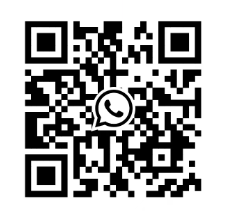SIEMENS SIMATIC HMI Basic Panels Operating Manual
Today, visualization is part of the standard repertoire for most machines. The cost factor plays a crucial role in this case, especially for small machines and simple applications. HMI devices with basic functions are often fully sufficient for simple applications.
This is exactly the demand that we intend to meet – with our new SIMATIC HMI Basic Panels. By concentrating on the essentials, the Basic Panels offer exactly those basic features that are demanded – at the right price. A perfect cost-to-performance ratio.
Like all devices in our product catalog, the new Basic Panels offer proven SIMATIC quality and – regardless of their display dimensions – many software functions as standard: for example, an alarm system, recipe management, trend functionality and language switching.
Users therefore profit from the advantages of visualization, such as improved process quality, even with simple applications.
Security and Accessories: PN interface requirements for PC connection with the same configuration require the use of designated RJ45 plugs to ensure network security.
Equipment start stop and testing
1. Device startup and Loader operation
Startup process: After turning on the power, the operating system starts and then opens the Loader.
Loader operation method:
Touch device: Operate the Loader through touch screen buttons.
Keyboard device: Navigate menus through cursor keys, execute menu commands or enter submenus with the<ENTER>key.
Loader core functions:
Transfer: Click the "Transfer" button or execute the "Transfer" menu command to set the device to "Transfer Mode". At least one data channel must be enabled to activate it.
Start: Click the "Start" button or execute the "Start" menu command to start the project on the device; If not operated, the project will automatically start after a delay.
Control Panel: Click the "Control Panel" button or execute the "Info/Settings" menu command to open the device control panel, where you can modify transmission settings and other parameters.
2. Device shutdown
Closing steps:
Close all active projects on the device.
Choose one of the following ways to turn off the device: turn off the power supply; Remove the power terminal from the device.
3. Cable fixation
Fixed requirements: Some equipment (KTP1000 Basic DP/PN, TP1500 Basic) have fixed components on the back, and after power testing, cable ties are needed to fix the connected cables to the components and provide strain relief.
Special equipment: KP400 Basic color PN has an opening on the back that can be inserted into two cable ties to secure the power cord and LAN cable separately.
Equipment Operation Guide
1. Touch device operation (KTP series TP1500 Basic)
Basic operating principles:
Touch mode: The touch screen can only be operated with fingers or a stylus, sharp objects may damage the plastic surface; Only one operating element can be touched at a time to avoid triggering unexpected actions.
Visual feedback: After the device detects the touch operation element, it will provide visual feedback, but the feedback only indicates that the device recognizes the operation and does not represent that the PLC has executed the corresponding action.
Operating element type:
Button: divided into "not touched" and "touched" states; The invisible button has no focus indication or visual feedback by default when selected, and can also be configured to display contours when touched (until other components are selected).
I/O field: After touch, the on-screen keyboard will be displayed (such as when entering a password), and the numeric or alphanumeric keyboard will be displayed according to the device and operating component configuration. After input is completed, the keyboard will automatically hide.
Function key operation:
Function allocation: It can be set as a global function (triggering the same action regardless of the current screen, such as activating the screen or closing the alarm window) or a local function (screen specific, only valid on the current screen). Function keys within the same screen can only be assigned one function, with local functions taking priority over global functions.
Screen keyboard function: All touch devices' screen keyboards include keys such as cursor left movement, cursor right movement, character deletion, cancel input, confirm input, and display information text (only when configuring information text for operating components).
Differences in data input among different devices:
KTP400 Basic: Due to the small display screen and special keyboard and input logic, the keyboard is divided into four views (A-M letters, N-Z letters, numbers, and special characters), which can be switched through the fourth row button; When entering letters, use the<Shift>key to switch between uppercase and lowercase. After entering, press<Return>to confirm or<ESC>to cancel. Additionally, PLC task 51 "Select Screen" is invalid when the keyboard is turned on; The keyboard layout is single language, and language switching within the project does not affect the layout.
KTP600/1000 Basic, TP1500 Basic: Single language layout with alphanumeric keyboard, language switching does not affect the layout; When entering letters, use the<Shift>key to switch between uppercase and lowercase, and when entering numbers, you can operate through the corresponding view; After entering, press<Return>to confirm or<ESC>to cancel. PLC task 51 "Select Screen" is invalid when the keyboard is opened.
Numerical input rules:
Limit check: Tags can set limits, and input exceeding limits will be rejected. If an alarm view is configured, a system event will be triggered and the original value will be displayed.
Decimal processing: Configuration engineers can define the number of decimal places in numerical text boxes. Any decimal places exceeding the limit will be ignored when entering, and unused decimal places will be filled with "0".
- ABB
- General Electric
- EMERSON
- Honeywell
- HIMA
- ALSTOM
- Rolls-Royce
- MOTOROLA
- Rockwell
- Siemens
- Woodward
- YOKOGAWA
- FOXBORO
- KOLLMORGEN
- MOOG
- KB
- YAMAHA
- BENDER
- TEKTRONIX
- Westinghouse
- AMAT
- AB
- XYCOM
- Yaskawa
- B&R
- Schneider
- Kongsberg
- NI
- WATLOW
- ProSoft
- SEW
- ADVANCED
- Reliance
- TRICONEX
- METSO
- MAN
- Advantest
- STUDER
- KONGSBERG
- DANAHER MOTION
- Bently
- Galil
- EATON
- MOLEX
- Triconex
- DEIF
- B&W
- ZYGO
- Aerotech
- DANFOSS
- Beijer
- Moxa
- Rexroth
- Johnson
- WAGO
- TOSHIBA
- BMCM
- SMC
- HITACHI
- HIRSCHMANN
- Application field
- XP POWER
- CTI
- TRICON
- STOBER
- Thinklogical
- Horner Automation
- Meggitt
- Fanuc
- Baldor