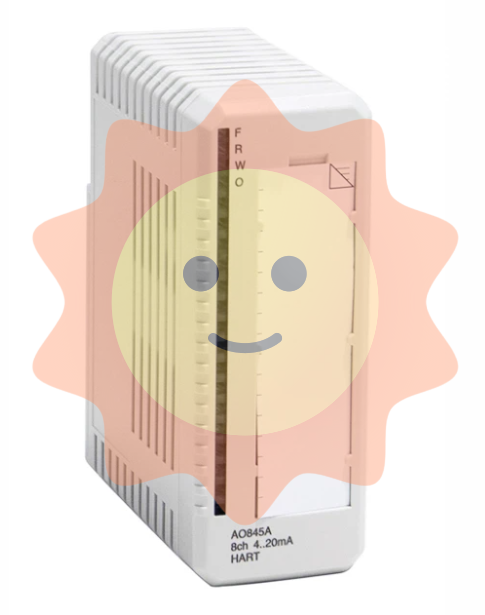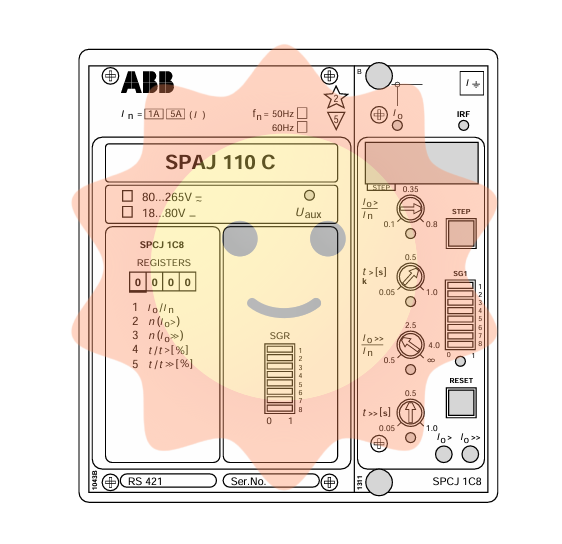Tektronix 5 Series Mixed Signal Oscilloscope (MSO54/56/58)
Add CAN bus:
Click on "Add New Bus" → select "Bus Type>CAN";
Set "Source" (channel connected to CAN_SH), "Threshold" (logic high level, such as 1.4 V), "Bit Rate" (such as 500 kbps), and "Identifier Format" (standard 11 bits/extended 29 bits);
Decoding display: The bus waveform is automatically displayed, and the decoding result is superimposed on the waveform (such as ID=0x123, Data=0x01 0x02);
Add bus result table: Click on the results bar "Results Table>Bus Decoder" to generate a table containing ID, data, frame type, and timestamp, which can be saved as a. csv file.
(4) Waveform Analysis View
In addition to conventional waveform display, it supports multiple analysis views:
Histogram: Display the distribution of measurement values (such as amplitude distribution, jitter distribution), double-click the measurement badge → click "Histogram" to add;
Spectrum: Display the frequency components of the signal. Double click the measurement badge ->click "Spectrum" to set the FFT window (rectangle, Hanning, Hamming, etc.);
Eye Diagram: To select the DJA option, double-click on the jitter measurement badge and then click on "Eye Diagram" to configure the eye diagram template and BER threshold;
Time Trend: Display the change of measurement values over time (such as long-term drift of power supply voltage), double-click the measurement badge → click "Time Trend".
3. Display and operation optimization
(1) Waveform display mode
Stacking mode (default): Each waveform is vertically stacked in independent "slices", with independent vertical scales for easy observation of multi-channel signals;
Overlay mode: All waveforms are stacked in the same grid for easy comparison of waveform shapes (such as reference waveforms and measured waveforms);
Switching method: Double click on the blank area of the waveform view ->click on "Display Mode" to switch.
(2) Zoom and cursor operation
Zoom mode enabled:
Press the "Zoom" button on the front panel;
Click on the "Draw-a-Box" in the results bar, drag and draw the area of interest on the waveform (automatically enters zoom mode);
Double click the "Zoom" icon in the upper right corner of the waveform view.
Zoom operation:
Zoom knob (middle): Adjust the size of the zoom box (zoom in/out);
Translation knob (outer side): Move the zoom box position (left and right translation);
Cursor measurement:
Press the "Cursors" button on the front panel, or click on "Add New... Cursors" in the results bar;
Use the multifunctional knobs A/B to move the cursor, supporting waveform cursor (measuring amplitude+time), vertical cursor (measuring time difference), and horizontal cursor (measuring amplitude difference);
Double click cursor reading → configurable cursor type and source (supports cross channel comparison).
4. Data storage and recall
(1) Can store data types and formats
Data Type Storage Format Usage
Screenshot in PNG, BMP, JPG format to save the current interface (including menu, waveform, measurement results) for document reporting
Waveform data. wfm (Tektronix specific),. csv (universal format) to save channel, mathematical, and reference waveform data for subsequent analysis or sharing
Instrument settings. set saves all channel, trigger, measurement, and display settings for easy repetition of testing scenarios
Report PDF, single file webpage containing measurement results, waveform screenshots, instrument configuration, annotations, supports adding custom notes
Conversation. tss (compressed file) saves settings and all waveform data for offline analysis or transfer of testing tasks
(2) Storage operation steps (taking saving waveforms as an example)
Select "File>Save As>Waveform";
Configure storage parameters:
Save location: Select a USB drive (such as E:, F:) or internal storage (C:), click "Browse" to navigate to the folder;
File name: default "Tek000", modifiable (supports Chinese/English), enable "Auto Increment File Name" to automatically increment numbers (such as Tek001, Tek002);
Save type: Choose. wfm (to preserve complete information) or. csv (to facilitate Excel analysis);
Save source: Select "All" (all active waveforms) or a single waveform (such as Ch1, Math1);
Click "OK" to save, and after successful saving, the status bar will display a confirmation message.
(3) Quick storage (User key)
First use: Press the "User" button on the front panel → open the "Save As" menu, configure the storage type (such as waveform), position, and format, and click "OK";
Subsequent use: Press the "User" button again to automatically save data according to the previous configuration (no need to repeat the settings).
(4) Data recall operation (taking the recall reference waveform as an example)
Click on 'Add New Ref' (settings bar);
Select storage location (such as USB drive) and file type (. wfm);
Select the target waveform file, click "Recall", and add the reference waveform (Rx) to the waveform view for comparative analysis.
- EMERSON
- Honeywell
- CTI
- Rolls-Royce
- General Electric
- Woodward
- Yaskawa
- xYCOM
- Motorola
- Siemens
- Rockwell
- ABB
- B&R
- HIMA
- Construction site
- electricity
- Automobile market
- PLC
- DCS
- Motor drivers
- VSD
- Implications
- cement
- CO2
- CEM
- methane
- Artificial intelligence
- Titanic
- Solar energy
- Hydrogen fuel cell
- Hydrogen and fuel cells
- Hydrogen and oxygen fuel cells
- tyre
- Chemical fiber
- dynamo
- corpuscle
- Pulp and paper
- printing
- fossil
- FANUC
- Food and beverage
- Life science
- Sewage treatment
- Personal care
- electricity
- boats
- infrastructure
- Automobile industry
- metallurgy
- Nuclear power generation
- Geothermal power generation
- Water and wastewater
- Infrastructure construction
- Mine hazard
- steel
- papermaking
- Natural gas industry
- Infrastructure construction
- Power and energy
- Rubber and plastic
- Renewable energy
- pharmacy
- mining
- Plastic industry
- Schneider
- Kongsberg
- NI
- Wind energy
- International petroleum
- International new energy network
- gas
- WATLOW
- ProSoft
- SEW
- wind
- ADVANCED
- Reliance
- YOKOGAWA
- TRICONEX
- FOXBORO
- METSO
- MAN
- Advantest
- ADVANCED
- ALSTOM
- Control Wave
- AB
- AMAT
- STUDER
- KONGSBERG
- MOTOROLA
- DANAHER MOTION
- Bently
- Galil
- EATON
- MOLEX
- Triconex
- DEIF
- B&W
- ZYGO
- Aerotech
- DANFOSS
- KOLLMORGEN
- Beijer
- Endress+Hauser
- MOOG
- KB
- Moxa
- Rexroth
- YAMAHA
- Johnson
- Westinghouse
- WAGO
- TOSHIBA
- TEKTRONIX


Email:wang@kongjiangauto.com