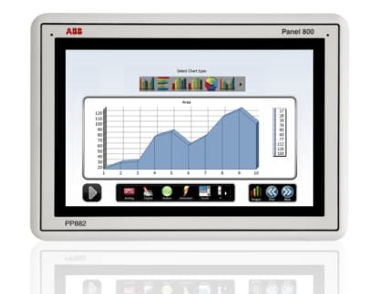Xycom 2000T 97957-101 97957101 Operator Interface Panel with 2112-MEM
During the panel startup process, the system performs self check and initialization operations, and the display screen shows the startup screen and device information. After waiting for the initialization to complete, enter the main operation interface and start device operation and data monitoring.
(2) Basic operations
Device control: Select the device control function module through the touch screen or physical buttons, such as clicking the "device start stop" button, to achieve the start and stop operation of the connected device; In the parameter setting interface, enter or adjust the operating parameters of the device (such as speed, temperature setting values, etc.), and save the settings.
Data query: Enter the data query interface, select the query criteria (such as time range, device name, etc.), and the system retrieves the corresponding data from the 2112-MEM memory module and displays it in the form of tables and charts, making it convenient for operators to view the historical data and trend changes of device operation.
Screen switching: By sliding or clicking the screen switching button on the touch screen, users can quickly switch between different functional interfaces (such as the main monitoring interface, alarm interface, parameter setting interface, etc.) to meet different operational needs.
(3) Alarm processing
When the device encounters abnormal operation and triggers an alarm, the panel will sound an alarm, and the alarm interface will automatically pop up, displaying detailed information such as the name of the alarm device, alarm type, alarm time, etc. The operator can troubleshoot and handle the fault according to the alarm prompt. After completing the handling, click the "Alarm Confirmation" button on the alarm interface to eliminate the alarm prompt.
(4) Data backup and recovery
Data backup: Insert a USB flash drive into the USB interface of the panel, select the "Data Backup" function in the system menu, set the backup data type and storage path, and the system will back up important data (such as historical records, operation logs, etc.) in the memory module to the USB flash drive. Regularly backing up data can prevent data loss.
Data recovery: When system data is lost or damaged, insert a USB flash drive containing backup data, select the "Data Recovery" function, follow the prompts to restore the backup data to the memory module, and restore the system to its normal operating state.
Precautions
(1) Installation and use
During the installation process, ensure that the equipment is powered off and strictly follow the installation manual to avoid damaging the panel and memory module due to improper operation. Pay attention to the secure connection of the interface during installation to prevent loosening and abnormal data transmission.
Do not use the equipment in harsh environments such as high temperatures (over 60 ℃), humidity (relative humidity greater than 85%), and strong magnetic fields (such as near large motors or transformers). If it is unavoidable to use in special environments, protective measures should be taken (such as installing heat dissipation devices, shielding covers, etc.) to ensure the normal operation of the equipment.
Regularly check the power connection and communication cable connection of the equipment to ensure stable connection. Avoid frequent plugging and unplugging of communication cables and USB devices to prevent interface damage.
(2) Maintenance and upkeep
When cleaning the panel screen and casing, use a dry and soft cloth to gently wipe them, avoiding the use of cleaning agents containing corrosive ingredients to prevent damage to the screen coating and casing material. Regularly (at least once a month) clean the equipment to keep its appearance clean.
When maintaining the 2112-MEM memory module, it is necessary to wear an anti-static wristband to prevent static electricity from damaging electronic components. Avoid frequent disassembly of memory modules. If replacement or inspection is necessary, ensure to operate in a power-off state and follow the correct steps for installation.
Regularly (every six months to one year) upgrade the system software of the equipment, update the operating interface functions, fix vulnerabilities, and improve performance. Before upgrading, it is necessary to backup important data to prevent data loss. At the same time, check whether the various functions of the equipment are normal. If any abnormalities are found, promptly contact professional technicians for maintenance and handling.
Comparison of similar products
There are some products under Xycom and other brands that have similar functions to the 2000T 97957-101 operator interface panel paired with 2112-MEM. For example, some branded products may have different configurations in display resolution, touch screen technology, memory capacity, and other aspects. Some high-end models may use higher resolution displays and more advanced capacitive touch screens for a smoother operating experience; And some products have larger memory capacity, which can meet the extremely high requirements for data storage in application scenarios.
- EMERSON
- Honeywell
- CTI
- Rolls-Royce
- General Electric
- Woodward
- Yaskawa
- xYCOM
- Motorola
- Siemens
- Rockwell
- ABB
- B&R
- HIMA
- Construction site
- electricity
- Automobile market
- PLC
- DCS
- Motor drivers
- VSD
- Implications
- cement
- CO2
- CEM
- methane
- Artificial intelligence
- Titanic
- Solar energy
- Hydrogen fuel cell
- Hydrogen and fuel cells
- Hydrogen and oxygen fuel cells
- tyre
- Chemical fiber
- dynamo
- corpuscle
- Pulp and paper
- printing
- fossil
- FANUC
- Food and beverage
- Life science
- Sewage treatment
- Personal care
- electricity
- boats
- infrastructure
- Automobile industry
- metallurgy
- Nuclear power generation
- Geothermal power generation
- Water and wastewater
- Infrastructure construction
- Mine hazard
- steel
- papermaking
- Natural gas industry
- Infrastructure construction
- Power and energy
- Rubber and plastic
- Renewable energy
- pharmacy
- mining
- Plastic industry
- Schneider
- Kongsberg
- NI
- Wind energy
- International petroleum
- International new energy network
- gas
- WATLOW
- ProSoft
- SEW
- wind
- ADVANCED
- Reliance
- YOKOGAWA
- TRICONEX
- FOXBORO
- METSO
- MAN
- Advantest
- ADVANCED
- ALSTOM
- Control Wave
- AB
- AMAT
- STUDER
- KONGSBERG
- MOTOROLA
- DANAHER MOTION
- Bently
- Galil
- EATON
- MOLEX
- Triconex
- DEIF
- B&W
- ZYGO
- Aerotech
- DANFOSS
- KOLLMORGEN
- Beijer
- Endress+Hauser
- MOOG
- KB
- Moxa
- Rexroth
- YAMAHA


Email:wang@kongjiangauto.com