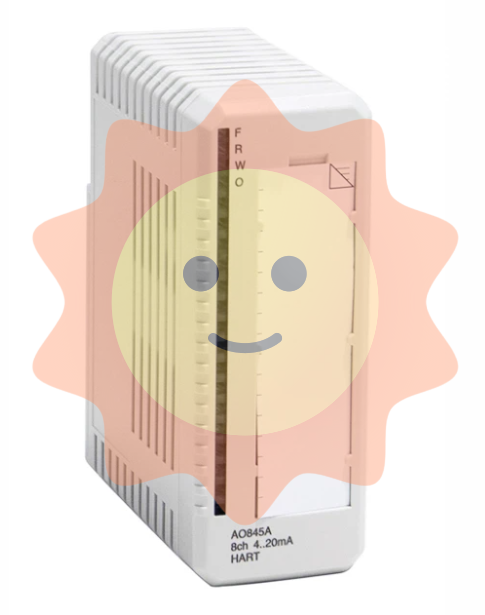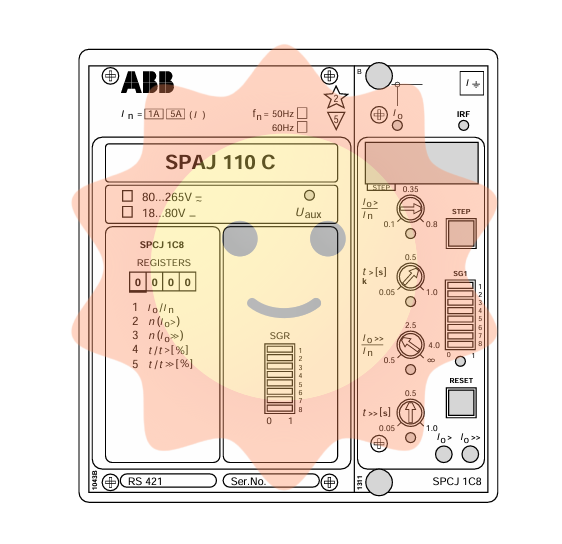GE PACSystems RSTi EP EPSCPE100 Programmable Controller
GE PACSystems RSTi EP EPSCPE100 Programmable Controller
User characteristics
1 Controller Core Specifications
Main frequency: 1GHz
User memory: 1MB (configurable data and program memory, supports automatic positioning of symbolic variables)
I/O control capability: up to 2K I/O points
Reference table size:
Discrete quantity: 2k bits each for% I and% Q
Analog quantity: 2k words each for% AI and% AQ
Support batch memory (% W) for data exchange
Program blocks: Supports up to 512, with a maximum size of 128KB per block
Operating temperature range: -40 ° C to 70 ° C (-40 ° F to 158 ° F)
2 Operation and Instruction Components
Component Type Name Function Description
Short press the thin film run/stop button to switch CPU status (RUN/IO enabled) ↔ STOP/IO disabled); Default enabled, can be disabled in PME hardware configuration
LED indicator light OK (green) - always on: PLC diagnosed through power on and functions normally
-Extinguished: Not powered on or PLC malfunction
-Flashing (other LEDs off): PLC is in a stop/pause state, there may be a watchdog timer malfunction
LED indicator light RUN (green) - always on: PLC is in RUN mode
-Off: PLC is in STOP mode
-Flashing (other LEDs off): PLC encounters fatal error, flashing error code
LED indicator light FAULT (green) - always on: PLC is in stop/fault mode, fatal fault has occurred
-Extinguish: No fatal malfunction detected
Ethernet LED for each RJ-45 port (yellow/green) - Green: Ethernet connection established
-Yellow: There is packet transmission present
3 Ethernet Port Configuration
Number of port categories, functional characteristics, default network parameters
LAN1: 1 non switching, dedicated to high-speed Ethernet; Support communication with PME software via SRTP protocol IP: 192.168.0.100
Subnet mask: 255.255.255.0
Gateway: 0.0.0.0
LAN2 with 3 switch ports; Can be configured as an embedded Ethernet controller or PROFINET controller (supports simplex mode only) IP: 0.0.0.0
Subnet Mask: 0.0.0.0
Gateway: 0.0.0.0 (requires a valid IP configuration to be available)
4 Communication Capability
Server connection: Up to 16 SRTP+Modbus TCP combination connections (Modbus TCP not exceeding 8), or 16 SRTP connections, or 8 Modbus TCP connections
Client connections: up to 8, supporting SRTP, Modbus TCP, or a combination of both
EGD exchange: up to 8 simultaneous Type 1 Ethernet global data exchanges
Optimal performance combination: Server (Modbus/RTP) ≤ 4 channels, Client (Modbus/RTP) ≤ 4 channels, PROFINET nodes ≤ 8, EGD exchange ≤ 8
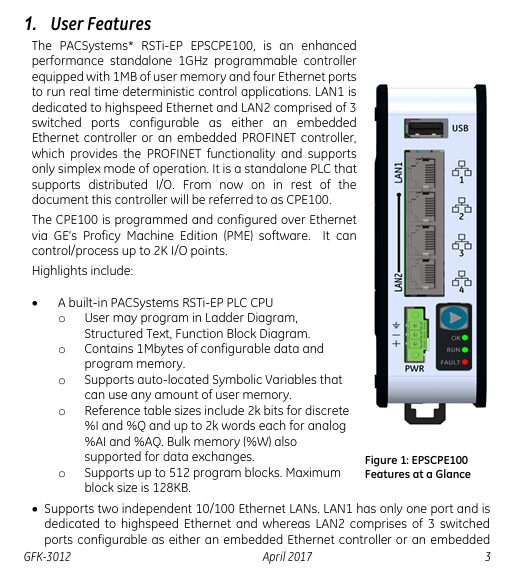
Hardware installation
1 Initial Inspection
Check if the shipping container is damaged. If damaged, immediately notify the carrier and keep the container as evidence
Record all serial numbers after unpacking (to be provided during warranty)
Check if the received components match the order, if not, contact customer service
Retain all packaging materials for future transportation
2 Installation location and method
2.1 Requirements for installation clearance
Left and right sides: minimum 50mm
Upper and lower sides: minimum 100mm (meets heat dissipation requirements)
2.2 DIN rail installation (default method)
Tilt the device so that the upper hook of the DIN rail adapter engages with the upper edge of the rail
Press the lower part of the device and hear a "click" sound, indicating that the lower hook is engaged with the lower edge of the guide rail (no additional tools required)
2.3 Panel installation (optional, requires adapter ICMFAACC001-AA)
Secure the panel mounting plate to the back of CPE100 using the 4 M3 screws provided with the adapter
Fix the protruding ears of the panel installation adapter in the corresponding position on the panel with 4 screws (size not exceeding M5)
Screw torque: When installing the adapter, it needs to be tightened to 5.3 in Ibs (0.6 Nm)
2.3 Grounding Requirements
Connect the grounding terminal of CPE100 to the DIN rail using 16-22 AWG braided wire (with terminal block)
DIN rails need to be grounded according to the instructions in the RSTi EP System Manual (GFK-2958)
Module startup
1 Required items for startup
PACSystems RSTi EP CPE100 Controller
Power supply: 9-30V DC, 5W output (must be a Class II power supply, labeled as "double insulated", "limited power supply (LPS)" or SELV power supply, and must have a minimum 32V DC and maximum 3A fuse)
Installation carrier: DIN rail (usually installed inside the cabinet) or optional panel mounting adapter (ICMFAACC001-AA)
Computer: Installed with Proficy Machine Edition (PME) software (version ≥ 9.50 SIM 1)
Ethernet cable: used to connect a computer to CPE100
Screwdriver: 1.4mm size (jeweler's specification, used for terminal operation)
2 Basic installation steps
Ensure that CPE100 is powered off
Choose DIN rail or panel installation method to fix CPE100
Connect power supply:
Wire specification: 22-16 AWG (copper wire, temperature rating 80 ° C)
Wiring length: not exceeding 30 meters
Screw torque: 2 in Ib
Connect Ethernet cable:
LAN1 port: connects computers for programming and protocols (SRTP, Modbus, EGD)
LAN1 port (if required): Connect to PROFINET network (there may be a typographical error in this document, combined with the previous text, it should be LAN2 port, subject to actual configuration)
Power on CPE100
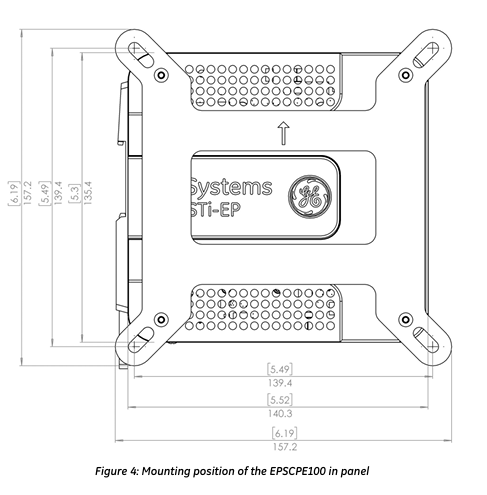
Programming Configuration (EPSCPE100)
1 Basic Programming Requirements
Software version: PME 9.50 SIM 1 and above
Connection method: Connect the computer to CPE100 through LAN1 port, using the default IP address (192.168.0.100)
2 Project Creation and Conversion
New Project: Use the "RSTi-EP CPE100" Template
Existing project conversion: Convert other PLC projects to CPE100 projects through PME's "family conversion" function (constraints should be noted during conversion, such as the first PROFINET controller in the RX3i CPU320 application being assigned to the embedded PROFINET controller function of CPE100)
5.3 PROFINET Controller Configuration
Select the CPE100 target device in the PME navigator and open 'Hardware Configuration'
In the "Settings" tab, change the "Mode" of the LAN2 port to "PROFINET"
After configuration is complete, the PROFINET controller node description will display the existence of PROFINET nodes on the corresponding LAN (refer to the PACSystems RX3i&RSTi EP PROFINET IO Controller User Manual GFK-2571 for detailed operation)
Firmware upgrade process
1 Preconditions for Upgrade
Connection port: Use LAN1 port (default IP 192.168.0.100, can be modified through PME)
Controller status: Set to "stop disabled" mode (operated through programming software or run/stop switch)
PC settings: If using a proxy server, you need to modify the network settings to disable the proxy or automatically configure the proxy script
Firmware file: Download the latest PAC format firmware file from the GE support website (it is recommended to check for a new version before upgrading)
2 Upgrade Steps
Copy the firmware upgrade file (PAC format) to any directory on the computer
Open the browser and enter the programming communication IP of CPE100 (such as http://192.168.0.100 )Enter the homepage
Login: username "update", password "sierra" (both without quotation marks)
Click on 'Select File', find and select the copied PAC file, and then click 'Open'
Click on 'Upload File' and wait for the upload progress to complete (the upgrade process takes up to 4 minutes, during which power off is prohibited, otherwise the device may not be able to recover)
After the upgrade is completed, CPE100 will automatically reset, and the browser will display the "DONE" status to indicate success; If it fails, an error status will be displayed
After successful upgrade:
Close browser window
Mark the new firmware version on CPE100 (the label cannot cover the ventilation opening)
Restore CPE100 to 'Run Enable' mode through programming software
Product Restrictions (Release 1.0 Version)
Does not support MRP (Media Redundancy Protocol)
Not supporting C Toolkit
Cannot support timed interrupt blocks
RDSD is not supported
Troubleshooting
IP Address Reset and Device Recovery
Applicable scenarios: IP needs to be restored to default value (192.168.0.100), or the device is in an unknown state
Operation steps: When CPE100 is powered on, press and hold the "Run/Stop" button until the device is fully powered on (about 60 seconds)
Effect: IP address restored to 192.168.0.100, while clearing the contents of Flash and RAM
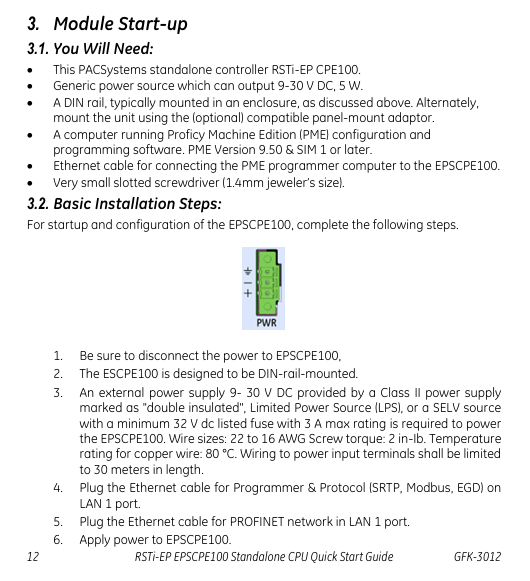
- EMERSON
- Honeywell
- CTI
- Rolls-Royce
- General Electric
- Woodward
- Yaskawa
- xYCOM
- Motorola
- Siemens
- Rockwell
- ABB
- B&R
- HIMA
- Construction site
- electricity
- Automobile market
- PLC
- DCS
- Motor drivers
- VSD
- Implications
- cement
- CO2
- CEM
- methane
- Artificial intelligence
- Titanic
- Solar energy
- Hydrogen fuel cell
- Hydrogen and fuel cells
- Hydrogen and oxygen fuel cells
- tyre
- Chemical fiber
- dynamo
- corpuscle
- Pulp and paper
- printing
- fossil
- FANUC
- Food and beverage
- Life science
- Sewage treatment
- Personal care
- electricity
- boats
- infrastructure
- Automobile industry
- metallurgy
- Nuclear power generation
- Geothermal power generation
- Water and wastewater
- Infrastructure construction
- Mine hazard
- steel
- papermaking
- Natural gas industry
- Infrastructure construction
- Power and energy
- Rubber and plastic
- Renewable energy
- pharmacy
- mining
- Plastic industry
- Schneider
- Kongsberg
- NI
- Wind energy
- International petroleum
- International new energy network
- gas
- WATLOW
- ProSoft
- SEW
- wind
- ADVANCED
- Reliance
- YOKOGAWA
- TRICONEX
- FOXBORO
- METSO
- MAN
- Advantest
- ADVANCED
- ALSTOM
- Control Wave
- AB
- AMAT
- STUDER
- KONGSBERG
- MOTOROLA
- DANAHER MOTION
- Bently
- Galil
- EATON
- MOLEX
- Triconex
- DEIF
- B&W
- ZYGO
- Aerotech
- DANFOSS
- KOLLMORGEN
- Beijer
- Endress+Hauser
- MOOG
- KB
- Moxa
- Rexroth
- YAMAHA
- Johnson
- Westinghouse
- WAGO
- TOSHIBA
- TEKTRONIX


Email:wang@kongjiangauto.com